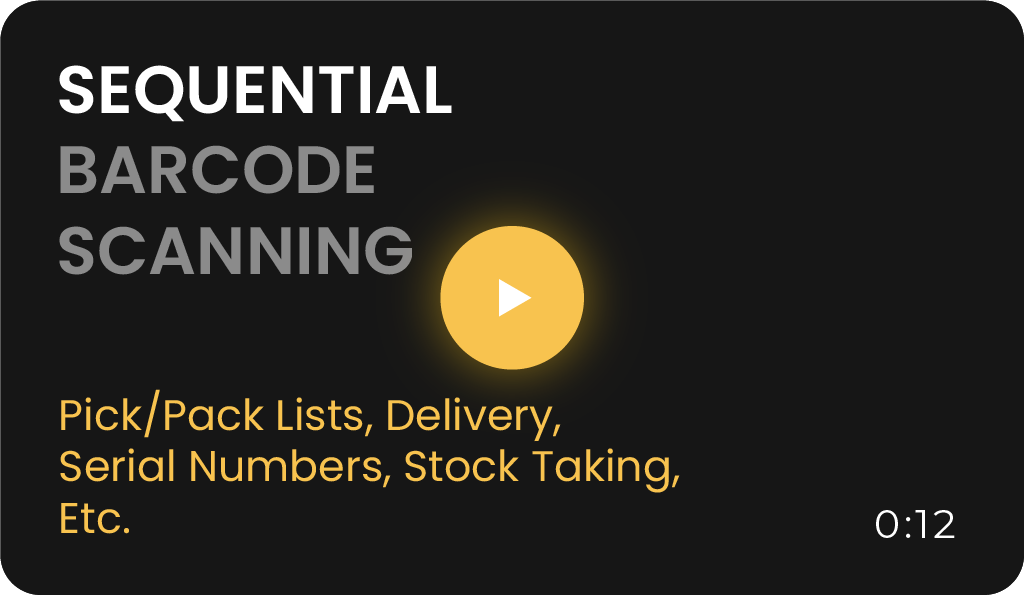Purpose-Built Mobile Computers
You can use purpose-built barcode scanning devices if your use case requires it. If the device runs the Android OS you can generally install CodeREADr on those devices from the app store (or use an APK on request). There are many devices to choose from, including those from Honeywell, Zebra, Cognex, Unitech, Cipher Labs, Code Corp, Datalogic, etc.
The app will work in the Keyboard Emulation mode without needing any integration from CodeREADr. In this way, when the accessory scans a barcode the data read from the barcode will be directly inserted into the CodeREADr app’s Tap to Scan screen or the Manual Entry screen. Steps to take with your device’s settings:
- Set up the device for keyboard emulation (aka HID).
- Add a Carriage Return suffix (r for some devices) or Line Feed suffix (n or x0A for some devices) after each scan. One of these may be the device’s default setting for keyboard emulation. In this way, the scan will auto-submit.
- If offered, have the device submit the entire string of data read at one time, not character by character.
- On CodeREADr.com’s Advanced step when creating/editing your Service, you should:
- Disable the camera
- DO NOT disable manual scan
- Optionally, enable ‘Auto Next Scan’ for the fastest operation with no need to press ‘Next’ after a scan.
Bluetooth Scanners and USB Devices
Keyboard Emulation Mode
This mode works with both iOS and Android OS devices. With Android devices, you can scan with the accessory and also enter text from the device’s keyboard. Also, you can scan from the app’s Tap to Scan screen or Manual Entry screen. However, with iOS devices, the scanning accessory takes over keyboard entry (i.e. you can’t use the standard iOS virtual keyboard). For both Bluetooth and USB scanning accessories, follow the same steps noted above for the keyboard emulation mode unless the accessory comes with those settings by default.
Bluetooth Scanning Accessories
Bluetooth barcode scanning accessories can ‘pair’ (i.e. wirelessly connect) to both Android and iOS devices. Study the settings on the accessory and then use the device’s Bluetooth settings to pair them. Once connected, the scanned values will insert into the CodeREADr app when using the keyboard emulation mode.
USB Scanning Accessories
USB barcode scanners can connect to both Android and iOS devices and insert scanned values to CodeREADr in the keyboard emulation mode. Since the typical USB scanning accessory gets its power from the device it’s connected to, you need an adapter to connect the USB to the device and simultaneously connect your power source to the device. In our blog, we show how an iPad is connected to a USB scanning accessory with an Apple-branded adapter. There are also adapters for Android devices – for example, Lava’s SIMULCHARGE adapters. You should check all specifications when choosing your adapters and devices.
USB barcode scanners can also connect to PCs, Macs, and Chromebooks. The USB option requires drivers so be sure the device has the driver you need. For PCs and Macs, you’ll also need an Android emulator but not for later-model Chromebooks that can download the app directly from Google Play.
Serial Port Profile (SPP) Mode
This mode inserts data faster but needs integration with the app and only works with Android devices. We’ve enabled the SPP mode with Opticon’s OPN2006 and OPN3002i scanners and Socket Mobile Series 7 scanner. For SPP the Socket Series 7 devices need the DATA MODE to be set up in the RAW MODE. Refer to their instructions.
Scanning Sleds
Mount an iPod, iPhone, or iPad Mini directly to Honeywell’s Captuvo barcode scanning sled or one of the many Linea Pro devices offered by Infinite Peripherals. They use a pointer for accuracy and can quickly scan 1D and 2D barcodes. They also include a rugged case with a battery for extended life.
SD PRO Scan Engine
The drawback with Bluetooth and USB accessories is the need for two devices. The drawback with scanning sleds and purpose-built mobile computers is cost.
Instead, you may want to consider using our SD PRO scan engine upgrade which uses just the iOS or Android’s built-in camera to scan quickly and accurately. You can optionally buy cases and supplemental battery packs from companies like Mophie and Otterbox to make them more rugged and last longer without a battery charge.
Alternatively, the IP67-rated Imperea enclosure from Infinite Peripherals includes a hot-swappable battery pack. It is attractively priced at $199 and is designed for the lower-cost iPhone SE.
Reading RFID/NFC Tags and ID Cards
Using the built-in NFC reader of iOS or Android OS devices, the CodeREADr mobile app can read NFC tags and ID cards. This knowledgebase article shows how business applications can read NFC tags.
To read RFID/NFC access IDs, a reading accessory is necessary. RFID/NFC readers can be connected to smartphones, tablets, and Chromebooks and to Windows PCs and Macs when using an Android. Here is a detailed review for reading RFID/NFC ID cards for attendance tracking.
Chromebooks, Windows PCs and Macs
Since 2019 Chromebooks have been able to run Android apps downloaded via Google Play or side-loaded via an APK file (contact us). Google published this list of all models capable of running Android apps. Webcam scanning with our app’s SD PRO camera scan engine was very fast on the ASUS Chromebook Flip C101PA. Bluetooth scanners and USB scanners can also be used.
However, Windows PCs and Macs can only load CodeREADr’s Android app when using an Android emulator like Bluestacks. We found the experience to be good, though webcam scanning was poor on the devices we used for testing. Therefore, Bluetooth scanners or USB scanners may be required accessories if the webcam of your PC isn’t sufficient.
- Bluestacks is designed to run games so the system requirements are more than those necessary to run the CodeREADr app. Therefore, we could run Bluestacks with lower-cost Windows PCs despite the warning messages about slower speeds.
- Important: Since Bluestacks is a third-party program, you will need to address Bluestacks-related issues, if any, directly with Bluestacks. Also, it’s technically possible for Bluestacks to make changes to its product making it incompatible with CodeREADr. Therefore, while Bluestacks seems to work fine currently (2020) we cannot guarantee long-term compatibility.
Amazon Fire Tablets
Amazon’s Fire Tablet normally restricts you to the Amazon Appstore. But the Fire Tablet runs Fire OS, which is based on the Android OS. We heard reports from the field that the Fire 7 was able to download CodeREADr’s Android APK and that the performance was good. So, we decided to run some tests.
We bought the Fire 7 (9th generation) from Amazon for $65 without a case. We then emailed the CodeREADr APK link to the device and downloaded the CodeREADr app to the device.
We tested:
- Online and On-Device (offline) scanning.
- Record Scans and Validate Scans service types. For the Validate Scans service, we choose the On-Device (offline) option with an associated database of 10,000 rows.
- The standard scan engine and the SD PRO scan engine, including both the front and rear cameras.
The Fire 7 (9th generation) performed well in all our tests. Although we did not do extensive testing, we were happy to see that such a low-cost device might be an option for some use cases.
Note: Since the CodeREADr app is specifically designed and tested with iOS and Android OS, using a device running Fire OS is not directly supported. That means it’s possible that changes in Fire OS, Android OS, or Google Play Services might cause compatibility issues in the future.
To get CodeREADr’s Android APK, please email our support team and include your company name and intended use.