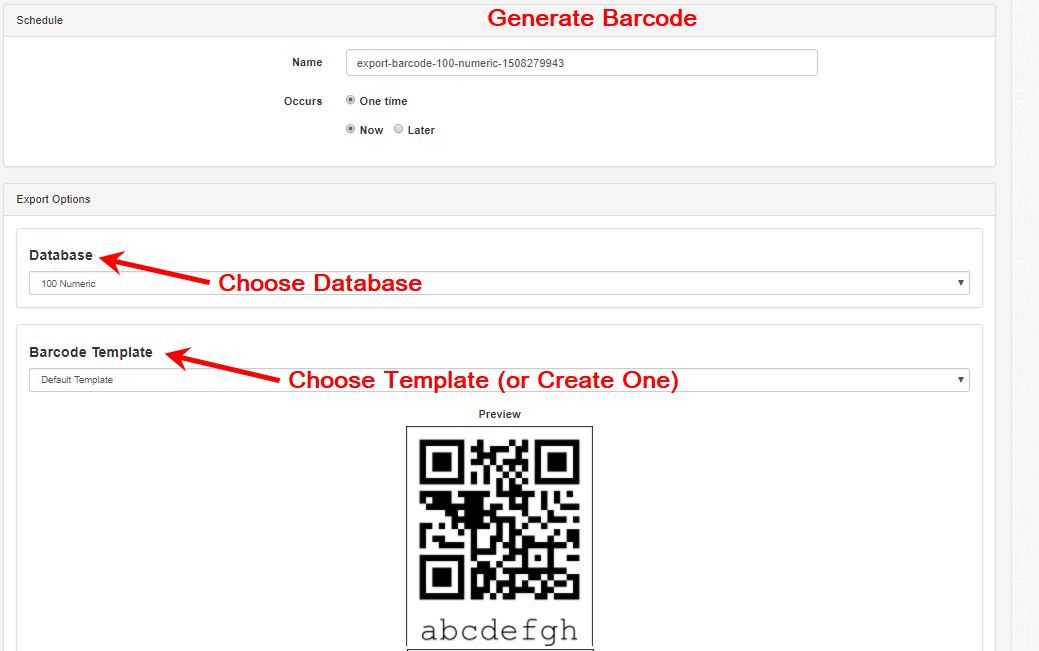Bulk Scan Removal
This Tasks feature allows the account administrator to remove scan records in bulk. We encourage you to regularly delete scan records to improve the loading speed of the Scans page. This will help with faster reporting in general.
It’s important to realize if you need your scan records in the future, you’ll need to download them. In case you need them, save them to your email, your computer, or your own servers.
Bulk scan removal has filters with several options. Your scans can be filtered by date received (recommended), service used, user who generated these scans, the scan’s status (valid/invalid/error), and devices which the scan was recorded with. You cannot automate the Bulk scan removal task. Thus, you must schedule this task manually.
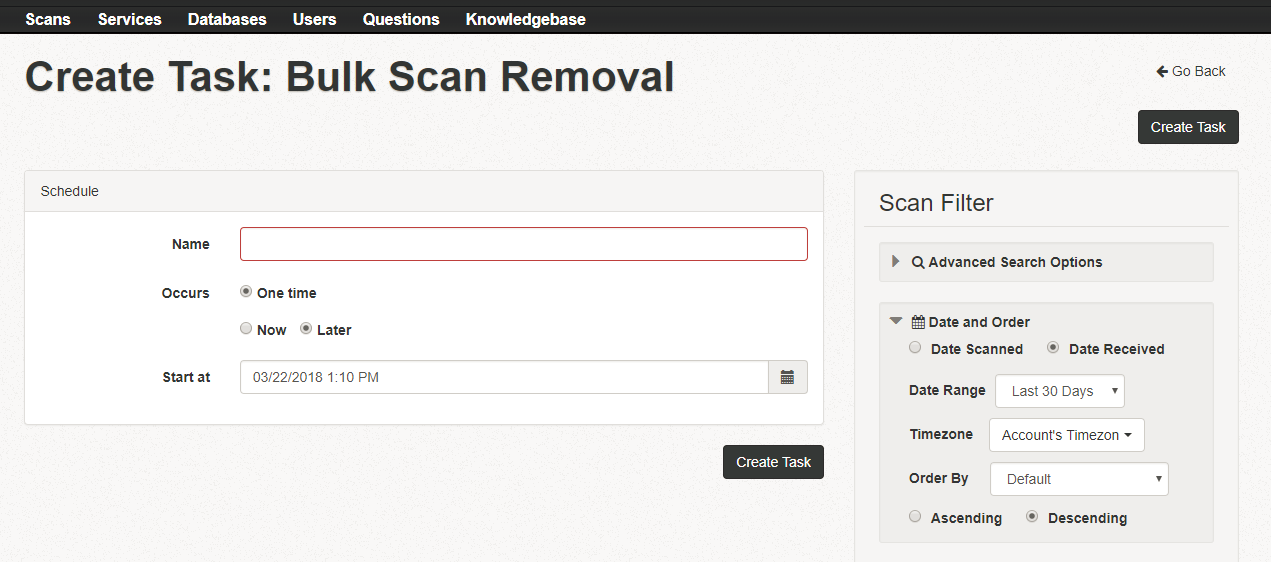
Export Barcodes
With the Export Barcodes task, you can export the values in a database to generate barcode images. This will export ALL values in a database as barcodes, You cannot pick and choose which values you wish to export. However, you can easily create a new database with just the new barcode images you want to generate.
Also, you cannot automate this task and must execute it manually on-demand. However, there is a barcode generator API for that for developers.
You can optionally create a branded (custom) barcode images using a barcode template. Options include display of the value, what level of error correction is used, the size of the code, and more. You can even add logos to your barcodes for your business’ use.