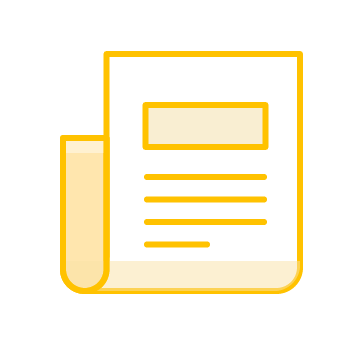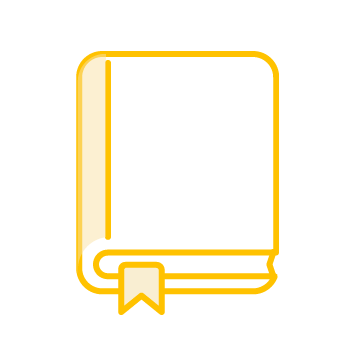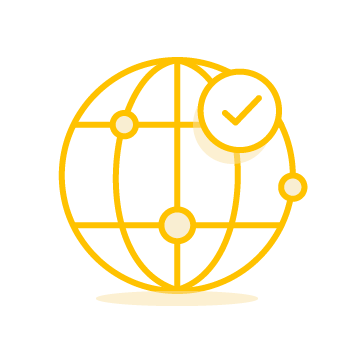Frequently Asked Questions About Picking, Delivering, and Receiving Operations
Can the app notify users of incorrect picks?
Yes, our A/B Compare feature ensures the item being picked matches the barcode on the pick list, notifying the user instantly if there’s a mismatch.
Can users be alerted when a pick list is completed?
Absolutely. Our app features Custom On-Device Validation, which alerts users upon the completion of a kit, a batch of kits, or an entire work order.
How can I ensure accuracy during the loading and unloading process?
Our Custom On-Device Validation also applies to loading and unloading operations, ensuring accuracy throughout these processes.
Do I need programming skills to use these features?
No. Our platform is designed for ease of use with a no-code/low-code approach, requiring minimal to no programming skills.
Is it possible to scan multiple barcodes at once?
Yes, our SD Pro scan engine includes a Batch Mode that allows scanning up to 200 barcodes in one go without the need for individual scans. Learn more about scanner configurations here.
How can we scan the correct barcode among multiple ones on an item?
Our SD Pro scan engine provides multiple scanning options to ensure only the desired barcodes are captured, including automated filtering with our Smart Scan technology.
How is the location of each scan captured?
Location can be automatically captured via GPS, or users can manually select their location from a dropdown menu, which is then attached to every scan record.
Can we generate daily packing reports?
Yes, on the Scans page, you can filter, view, and export packing data to formats like Excel or Google Sheets, sorted by time or app user.
Can I use my existing item database with the app?
Definitely. Your existing database can be manually or automatically imported and integrated directly with CodeREADr.
Do we need to print new labels for our items?
No, if your items already have barcodes, the app can scan them as is. It supports virtually all barcode types currently in use.
Can I customize the app’s appearance?
Yes, you can customize the app’s response screens and text, and opt for either free or paid branding options to include your company logo.
Does pricing depend on the number of items scanned?
No, our pricing is based on the number of devices that use the app, not the number of items scanned. Each device logged into the app is considered in the monthly billing period.
Do we need special hardware to scan items?
No special hardware is required. CodeREADr is compatible with most smartphones, tablets, and dedicated mobile computers. Users may also use their personal devices.
What if the internet connection is poor during scanning?
Our app functions both online and offline, ensuring reliable operation regardless of internet connectivity.
How can I add notes or photos to an item scan?
Through our “Questions” feature, users can add notes, take photos, answer specific questions, and even capture signatures during the scanning process.