What is Optical Character Recognition (OCR)?
Optical Character Recognition (OCR) is a powerful data capture tool available in the CodeREADr app. It enables a device’s camera to identify and convert text within an image into a scan record. In simple terms, OCR allows your camera to extract specific text strings directly from the image it captures.
Example Use Case for OCR
Imagine scanning a box labeled with an item’s name. Instead of manually typing the name, the OCR tool captures it instantly. This is particularly beneficial for handling long text strings that lack a barcode. Additionally, the OCR feature supports validation of captured data, ensuring its accuracy before further use—similar to how scanned barcode values are handled.
Why Use OCR with CodeREADr?
OCR streamlines workflows by eliminating the need for manual data entry. It’s ideal for:
- Capturing data from text labels, documents, or product packaging.
- Processing text strings when barcodes are unavailable.
- Enhancing data accuracy and validation processes.
How to Enable OCR in CodeREADr
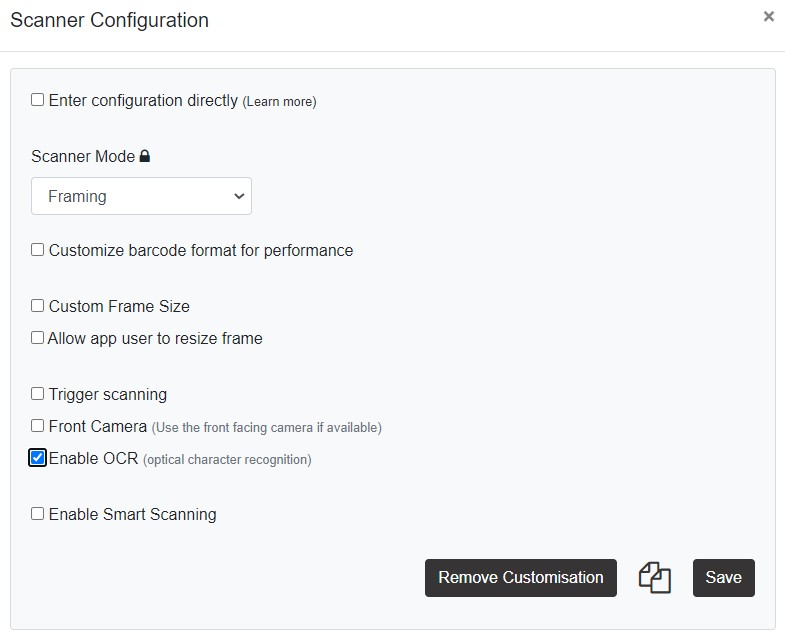
You can utilize OCR for both primary scans and question-answer scans within the CodeREADr app. Follow these steps to enable OCR:
- Access Scanner Settings
- On the CodeREADr website, select a Service and go to the Advanced Settings tab.
- Select “Enable custom scanner configuration.”
- Enable OCR
- Check the box for “Enable OCR.”
- Customize additional options as needed to optimize scanning for your use case.
- Recommended Configuration Settings To get the best results, we recommend starting with the following settings:
- Scanner Mode: Fusion
- Enable Targeting: Focuses the scanner on a specific text area for precise capture.
- Allow Frame Resizing: Lets users adjust the camera frame for better text alignment.
- Trigger Scanning: Toggle mode for intuitive control.
For more information on customizing your scanner settings, refer to our scanner configuration guide.
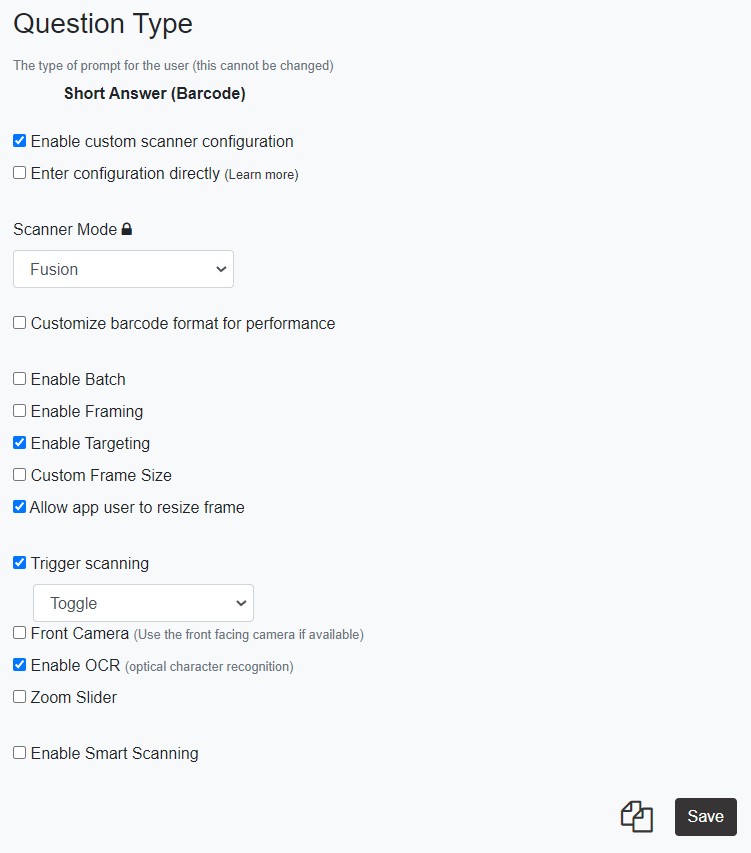
Maximize OCR Performance
To ensure optimal OCR performance:
- Use high-quality images with clear text.
- Avoid glare or poor lighting conditions.
- Target text strings that are easily distinguishable from the background.
Benefits of OCR in CodeREADr
- Time-Saving: Reduces manual typing and speeds up data capture.
- Error Reduction: Validates text automatically to minimize inaccuracies.
- Versatility: Works seamlessly across various industries and use cases.
Start leveraging OCR in CodeREADr today to simplify your data capture processes and improve overall efficiency!
Can I Scan License Plates?
An example use case for OCR is to capture, record, and optionally validate license plates. Below is the specific configuration we have created for that use case.
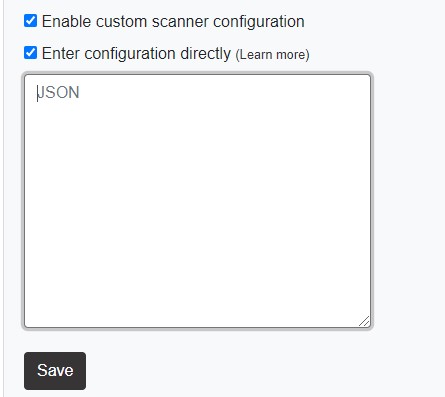
In the box marked “Enter configuration directly,” paste the following JSON code:
Please contact us via email or through our website’s Chat Now utility if you need assistance configuring OCR for your use case.