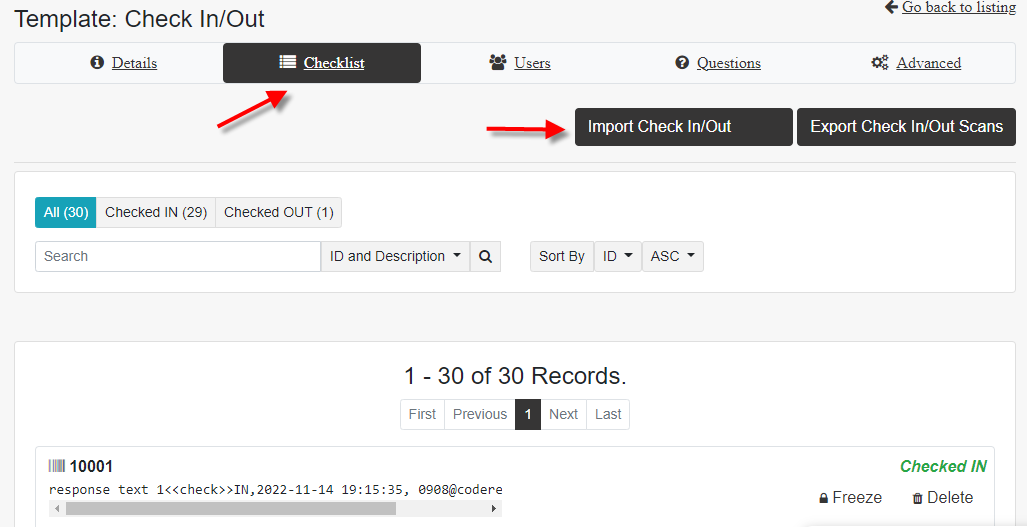Validating a Checklist
After creating the basic service you see the option to import your checklist.
Here is the required format of the comma-delimited CSV file to upload.
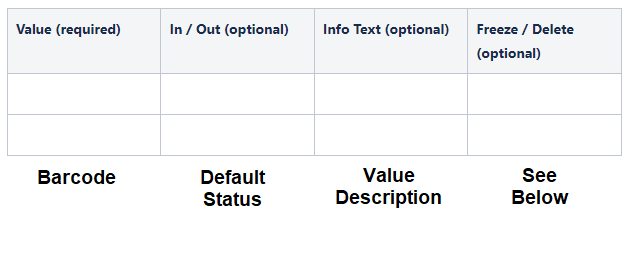
Value: The scanned “value” of the barcode.
In / Out: This is the default status. Add “In or “Out” as appropriate. You can leave this blank since you would have selected the “Default Status” on the “Details” tab when creating the service.
Info Text: This is the optional textual description of the value. It is meant for the app user to see after a scan, if helpful.
Freeze / Delete: [Not case sensitive.] Leaving this column blank will add the value if not added already to the checklist and make no changes to an existing value if it’s already in the checklist. Entering “delete” will delete the value from the checklist and will result in an “invalid” scan with the message, “The scanned item is not in the list.” Entering”freeze” will keep the value in the checklist but not allow the app user to change the status of the value. This is generally used only when the value will be used again in the future. If not, you should delete those values from the checklist. Entering “unfreeze” will unfreeze that value so the status can be changed.
Limits: The checklist limit is 2,000 values for each list. You can have multiple lists. Deleted values do not count toward the total. We can enable your account for more than 2,000 values on request by emailing support@codereadr.com.