What is Single Sign-On?
Single Sign-On (SSO) is the term for a framework of identity management solutions. An identity provider presents consistent credentials across to a solutions provider. SSO allows administrators to deploy their own internally provisioned credentials. The credentials for their app users are used to log into the CodeREADr mobile app. The credentials for sub-administrators are used to log into the CodeREADr web service.
How to Set Up Single Sign-On (SSO) with CodeREADr
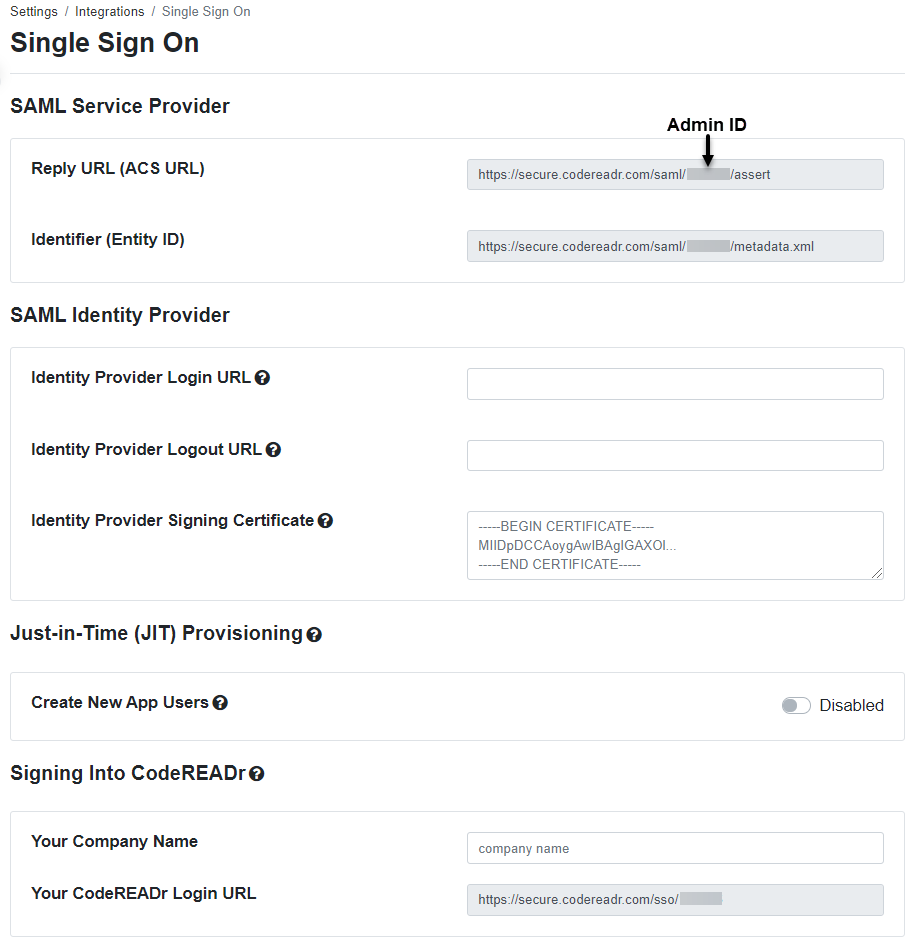
Please contact CodeREADr via our support@codereadr.com email address to request access to the SSO utility. After we have enabled access to the account, navigate to the SSO integration page on your account.
On this page, you will be able to find your account ID, which is a part of the ACS URL and Audience URI needed to configure inside your SSO identify provider (for instance, Okta.)
For example:
- ${org.accountId}
- ACS URL = https://secure.codereadr.com/saml/${org.accountId}/assert
- Audience URI = https://secure.codereadr.com/saml/${org.accountId}/metadata.xml
Once our app is configured inside your identify provider, you should be able to obtain and fill in two things on the CodeREADr SSO page:
- Identity Provider Login URL
- Identity Provider Signing Certificate
When everything is set up and saved in our settings, your mobile app users can now click on the SSO link on the app’s Sign In page. For sub-administrators, they can click on the SSO link on the website’s Sign In page or directly with this URL: https://secure.codereadr.com/signin-company/ and then enter the organization name and company ID to log in.