Prerequisites for Generating Barcodes
Learn how to generate, view, and save barcodes and QR codes using the CodeREADr platform. This guide also covers bulk exporting, printing, and integrating barcodes into your workflow. Whether you’re a beginner or an advanced user, this tutorial simplifies the process for you.
Before generating barcodes, ensure your database is populated with values. You can enter values and create a database manually or autofill a database with barcode values. This guide focuses on generating and saving barcode images from an existing database. You can upload barcodes generated externally to the CodeREADr platform if preferred.
How to Generate Barcodes
View and Save a Single Barcode

- Log in to your CodeREADr account.
- Navigate to the Databases section from the main menu.
- Select the desired database or click the Edit button from the Actions dropdown.
- Locate the barcode value entry and click the Barcode button on the right side of the value..
- Right-click the generated barcode image and select Save Image As to download it.
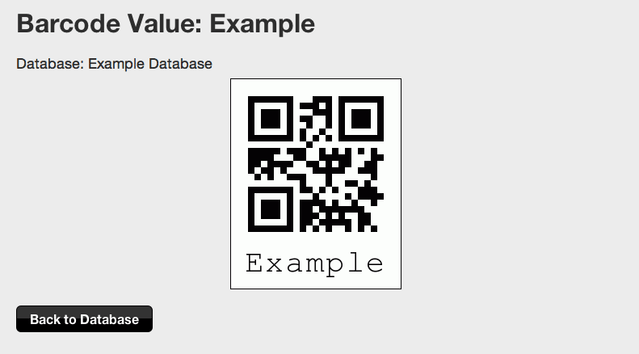
Bulk Export Barcode Images
- Go to the Databases or Tasks page.
- Click Actions, then Export Barcodes (Databases tab) or Export Barcodes (Tasks).
- Once the task completes, download the ZIP file containing all barcode images. A download link will also be sent via email.
Standard vs. Branded QR Codes
CodeREADr offers both Standard and Branded QR codes:
- Standard QR Codes: Includes only the QR code and associated human-readable text.
- Branded QR Codes: Customizable with images and text.
Paid Plans and Generation Limits
- A 5-Device paid plan or higher is required to generate large volumes of QR codes.
- Free Plan users can generate Standard and Branded QR codes for testing purposes.
- Maximum generation request size: 100MB per request.
- Standard QR code size: ~5KB (up to 20,000 QR codes).
- Branded QR code size: ~25KB (up to 4,000 QR codes).
Need more than 100MB? Contact bizdev@codereadr.com.
Printing Barcodes
Recommended Methods for Printing
- Label Sheets: Use adhesive-backed label sheets (e.g., Avery). Print and cut them to size as needed.
- Online Services: Use platforms like Online Labels to pre-print custom barcode labels with their Excel or CSV upload feature.
- Google Sheets Add-On: Generate barcodes using the Bulk Barcode Generator. Save images to Google Drive and print.
- Desktop Software: Purchase software like iBarcoder or ID Automation (costs <$50).
- Pre-Printed Labels: Order custom labels from professional providers such as Maverick Label or ImageTek.
- Label Printers: Buy devices like the Dymo LabelWriter 450 or Rhino Industrial 4200.
- Plastic Cards: Order barcode-embedded plastic cards from providers like Plastic Printers (pricing varies).
- Wristbands: For events, order barcode or QR code wristbands from suppliers like ID & C.
Barcode Printing Tips
- Use Code 128 barcodes for higher accuracy.
- For QR codes, ensure printers use Model 2 or later.
- Test your printed barcodes with the devices you plan to use for scanning.
Inserting QR Codes into Electronic Media
Mail Merge
Embed QR code images into emails and documents using Mail Merge. For Gmail and Google Sheets, follow this guide for step-by-step instructions.
API Integration
Barcode Type Recommendations
- Choose 2D barcodes (e.g., QR codes) for faster and more accurate scanning.
- CodeREADr supports over 50 barcode types, including 1D and 2D barcodes, ensuring compatibility with your application.
For additional assistance or inquiries, contact bizdev@codereadr.com or explore the CodeREADr Help Center.
Start generating and managing barcodes today!