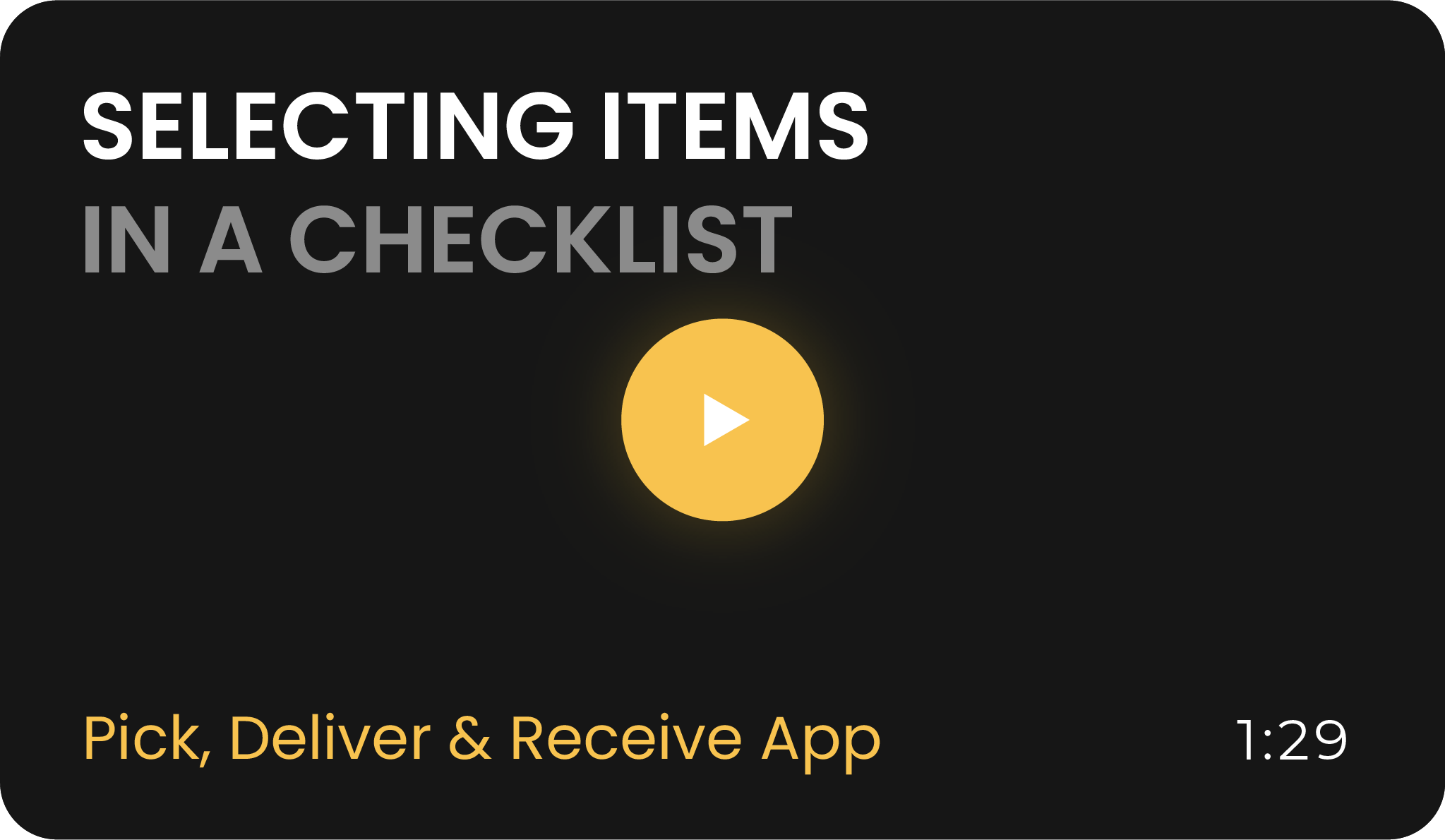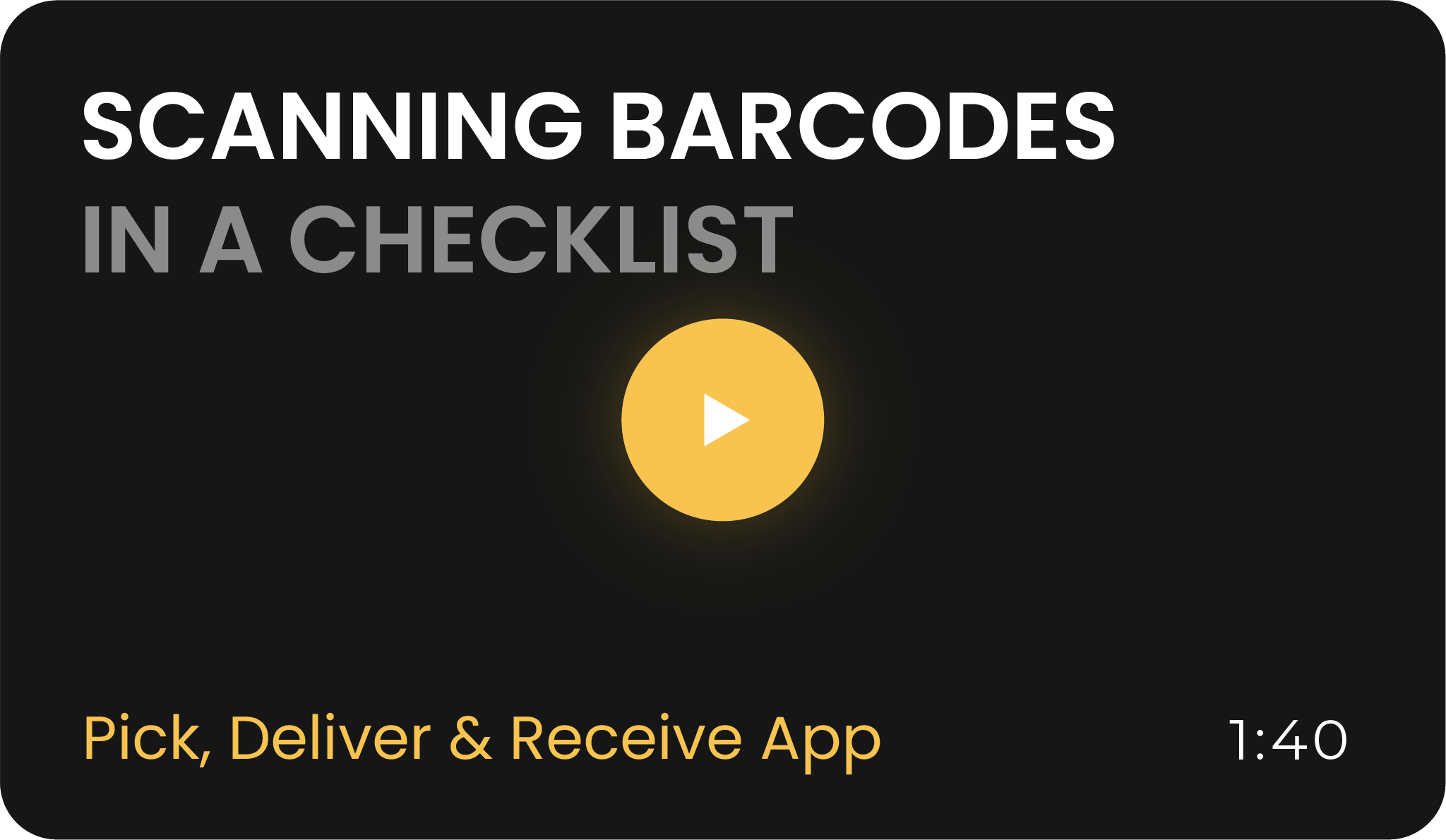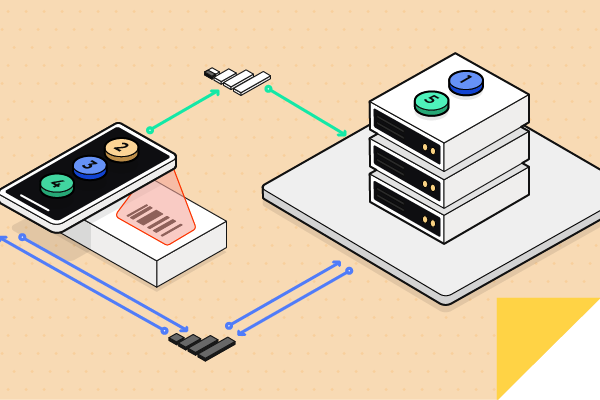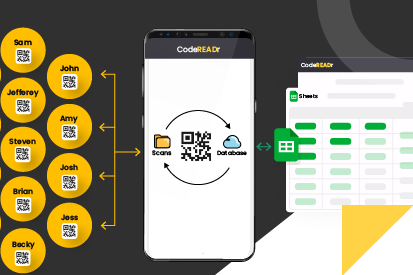February 26, 2024 • 2 min read
Streamline Your Logistics with CodeREADr’s Order Management App
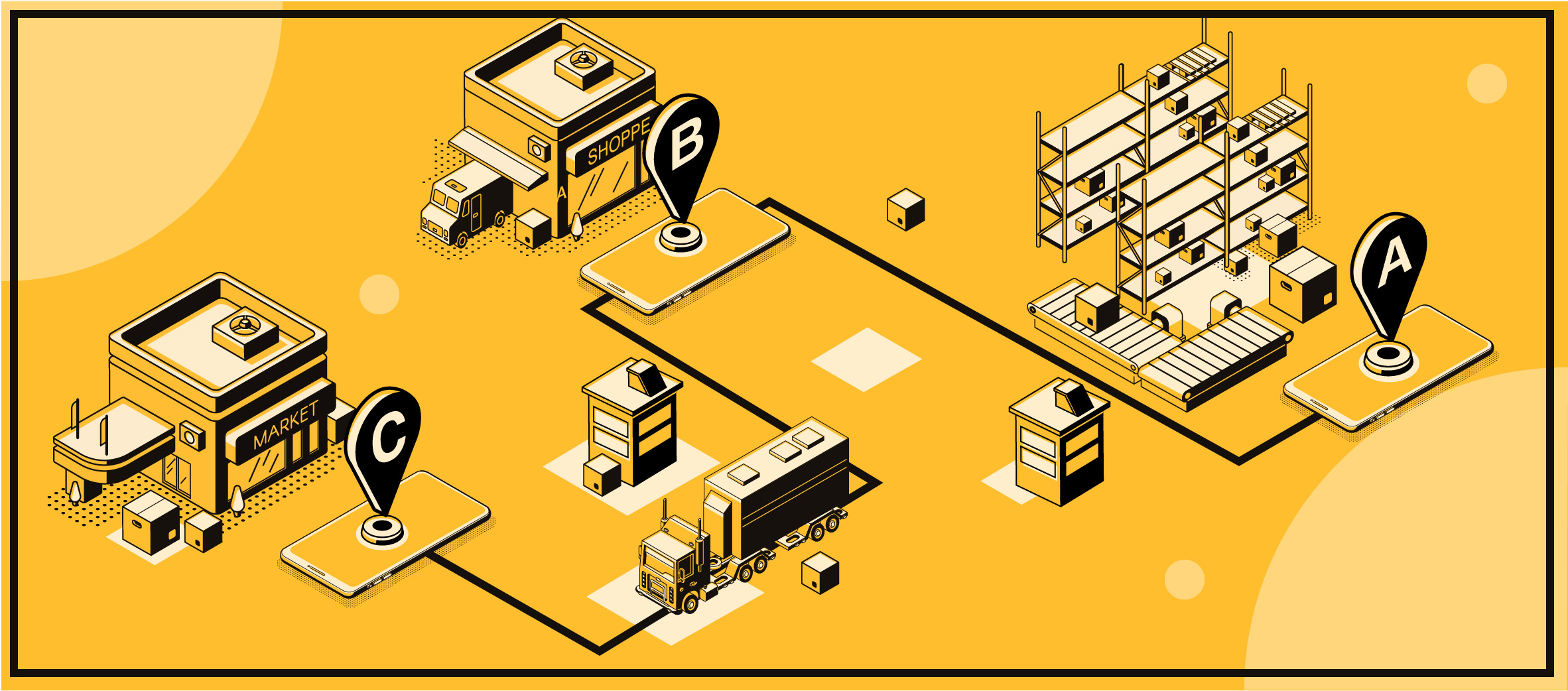
CATEGORIES
SOCIAL SHARE
Optimize Order Fulfillment with a Digital Checklist App
Efficiently manage the picking, delivery, and receiving of orders with our advanced order management application. The CodeREADr app simplifies the entire process through a user-friendly digital checklist, ensuring every item is accounted for from warehouse to delivery. Keep track of what items are still pending, and monitor the real-time status of those already processed.
Empowering Your Field Logistics Team with CodeREADr
The CodeREADr platform is specifically designed to enhance the capabilities of your field logistics team, enabling them to manage inventory more accurately and efficiently. With real-time updates, your team can effortlessly manage orders by viewing, selecting, and confirming items directly from a digital list. This ensures all items are correctly picked, delivered, and received, while also providing administrators the ability to oversee and export detailed records of each transaction, including specifics like who handled an item, and when.
Enhanced Item Selection for Picking, Delivering, and Receiving
In scenarios where traditional paper lists lack barcodes, the CodeREADr app offers a seamless solution by transforming these lists into digital checklists complete with searchable item entries. Field workers can quickly verify each item by either sequentially selecting them or using the search function to find items on the list. This digital approach eliminates errors and increases efficiency in order fulfillment.
Barcode Scanning Integration for Accurate Order Processing
For lists that include barcodes, the CodeREADr app leverages A/B Compare barcode matching technology to ensure accurate item selection. Workers simply scan the barcode on the list and the actual item to confirm a match, significantly reducing the chances of errors. If a list lacks barcodes, workers can still scan each item’s barcode to verify it against the order, with alerts for any discrepancies. This functionality not only streamlines the process but also enhances the accuracy of order fulfillment. Explore more through our Barcode System APIs here.
By integrating these advanced features into your logistics operations, our order management app not only simplifies the picking, delivery, and receiving processes but also boosts overall efficiency and accuracy. Equip your logistics team with the tools they need for success in a fast-paced, digitally driven world.