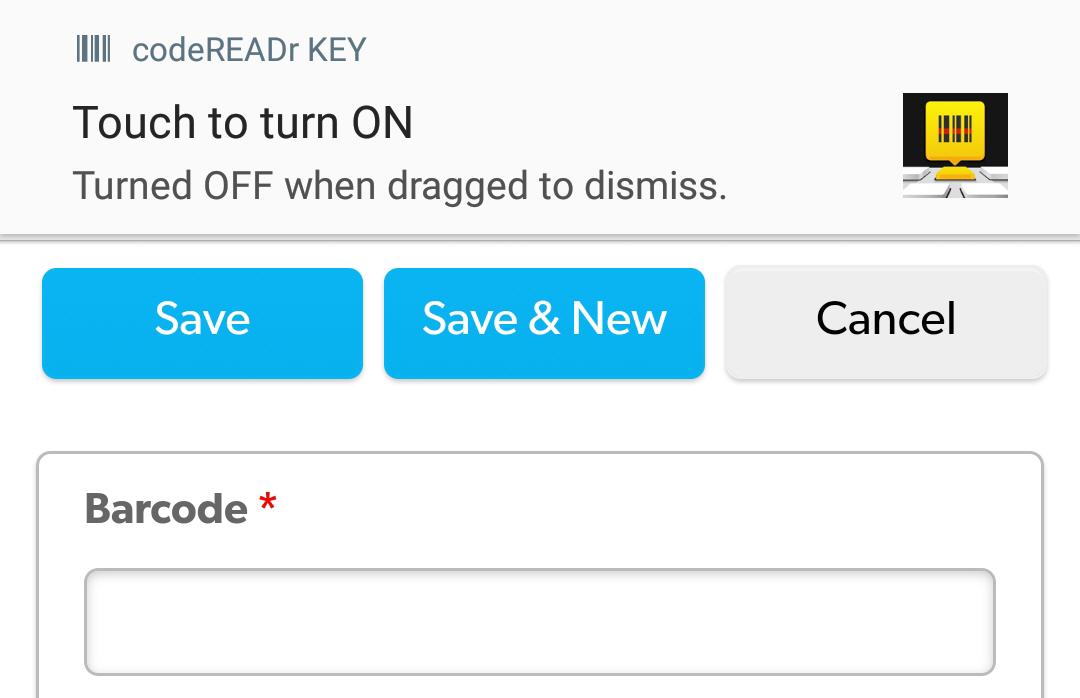Setup
1. Tap the app’s icon on the iOS device
You’ll briefly see the app’s splash page
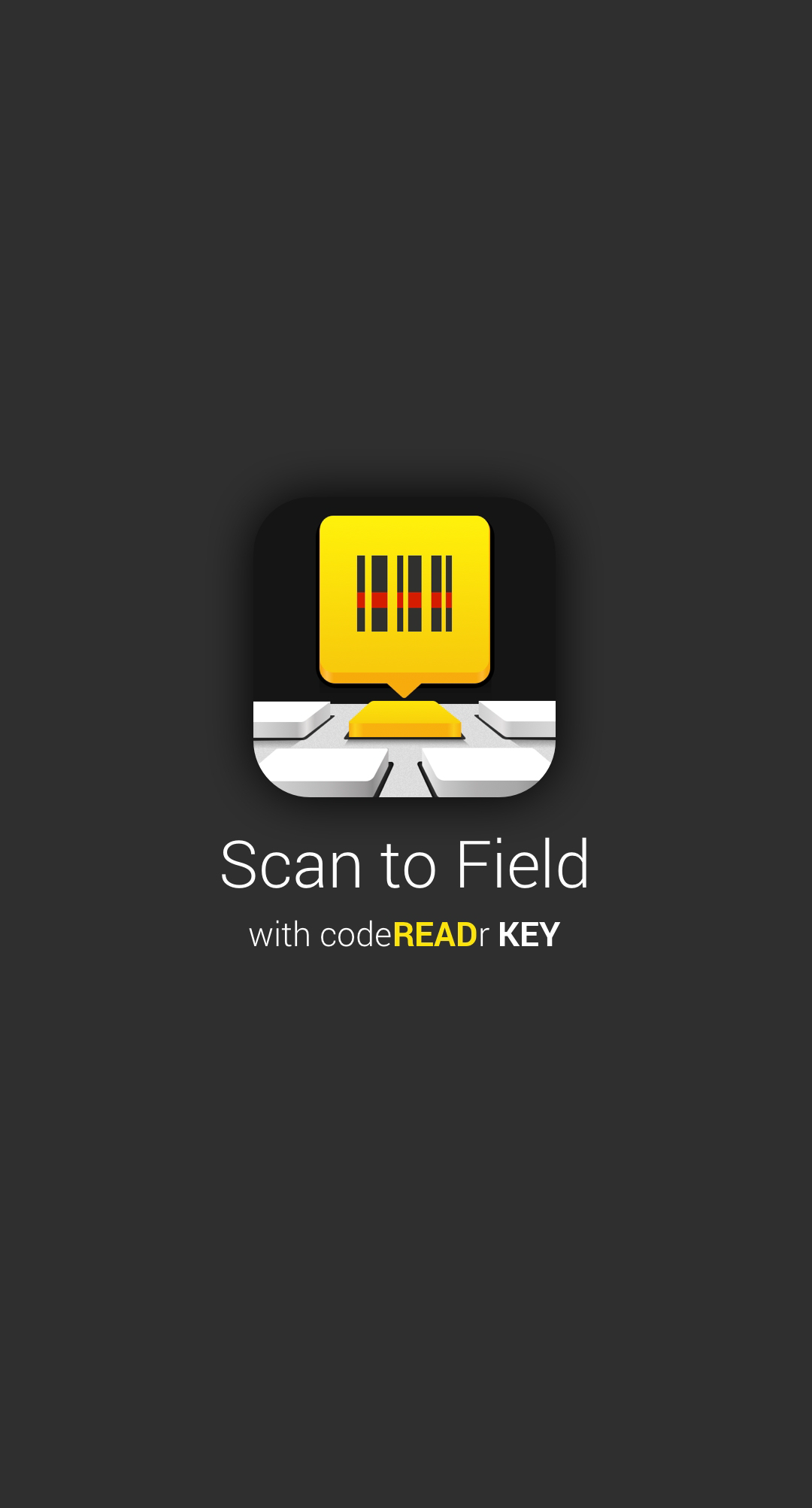
2. Enter your app-user credentials (or ask support@codereadr.com for “try_demo” credentials)
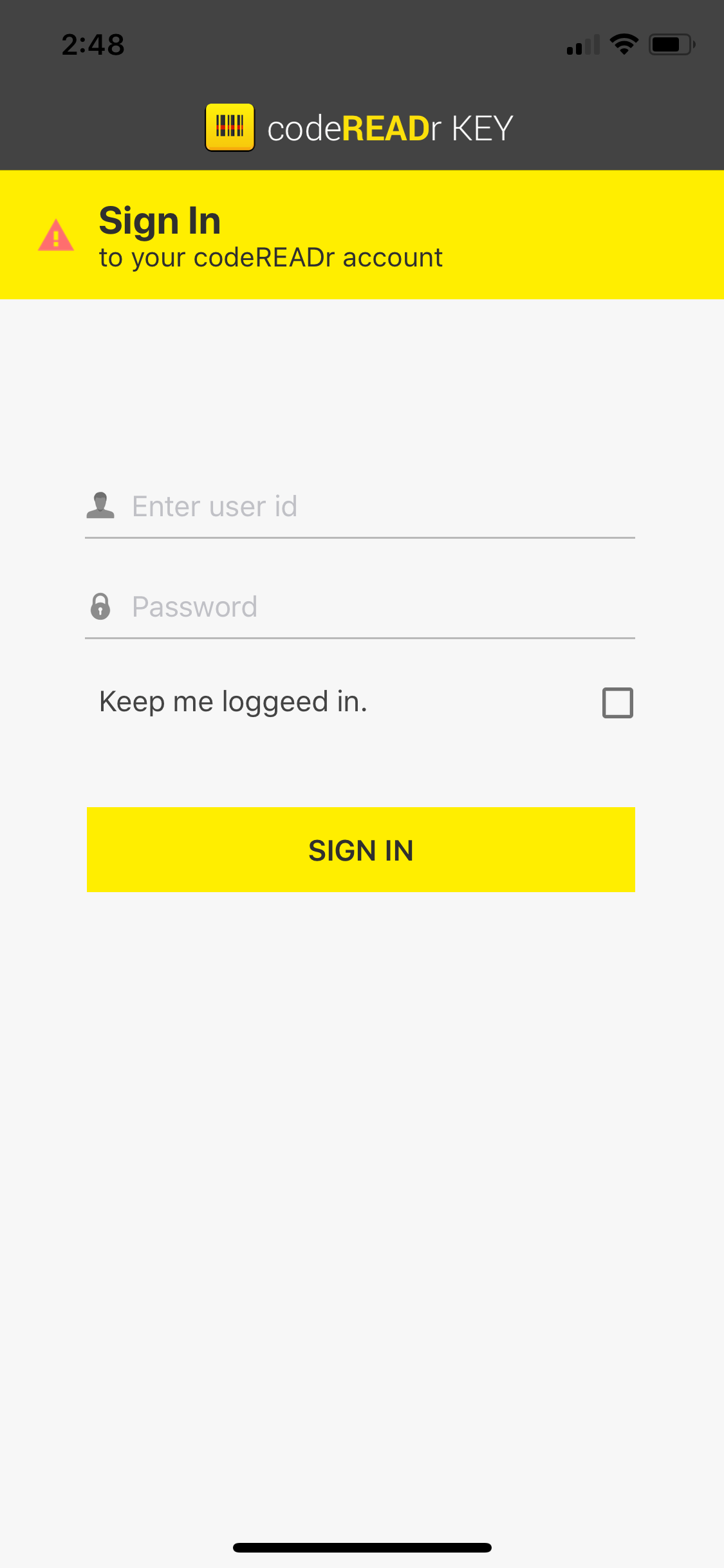
3. Toggle Scanner OFF to Scanner ON and then select a scanning configuration. Configurations are built on CodeREADr.com by the account administrator and can include ‘Modes’ and ‘Smart Scan’ filters. The “try_demo” credentials have a few modes for demo purposes.
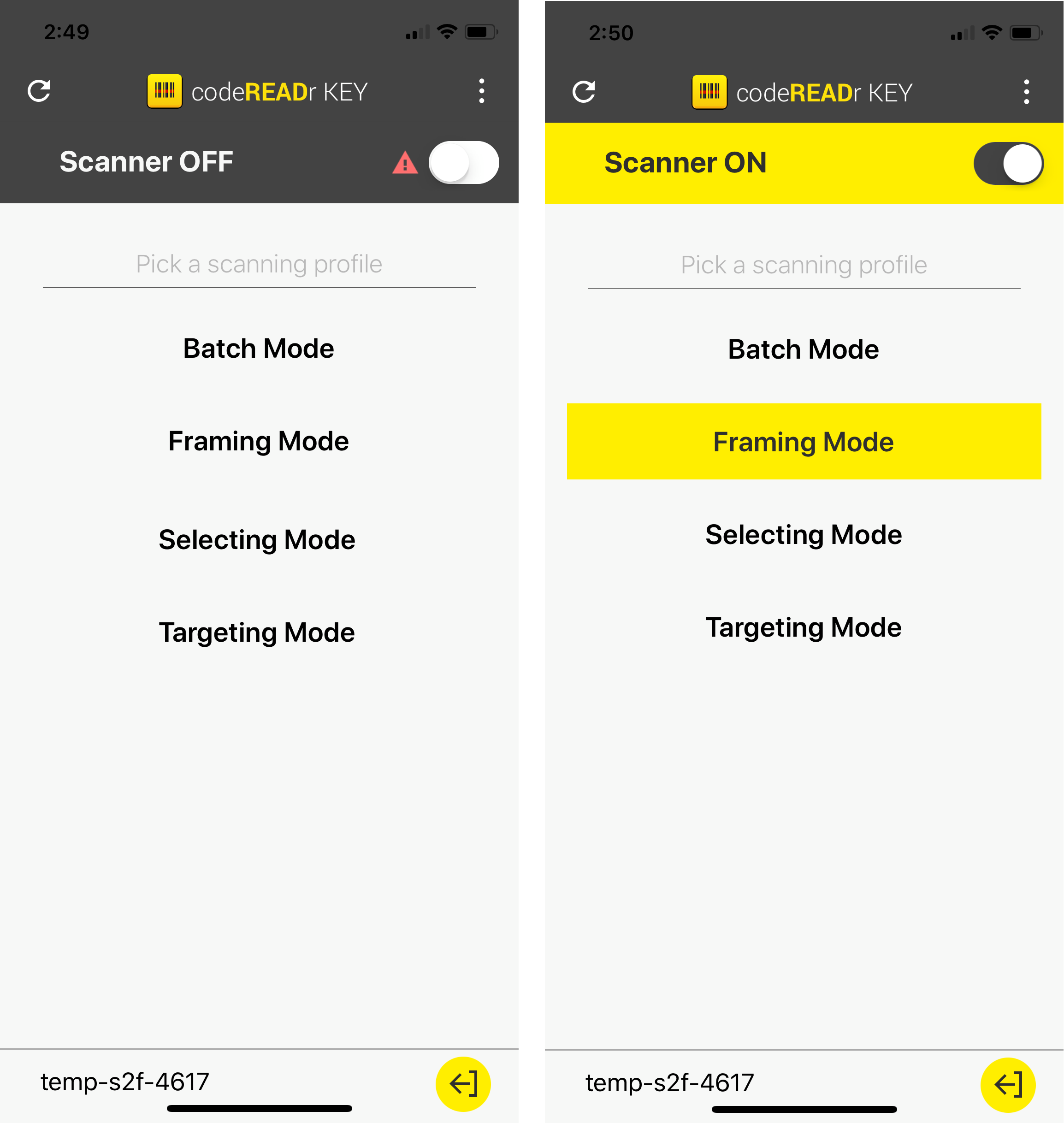
4. To scan into a web or native form field you’ll need to have the target form field visible on the screen and the CodeREADr keyboard open.
With the cursor blinking in the target field first you’ll see your virtual keyboard open up. Tap the globe icon to toggle to the CodeREADr keyboard with the “Scan Barcode” key at the top of the virtual keyboard. You can use the globe icon to toggle between keyboards at any time.
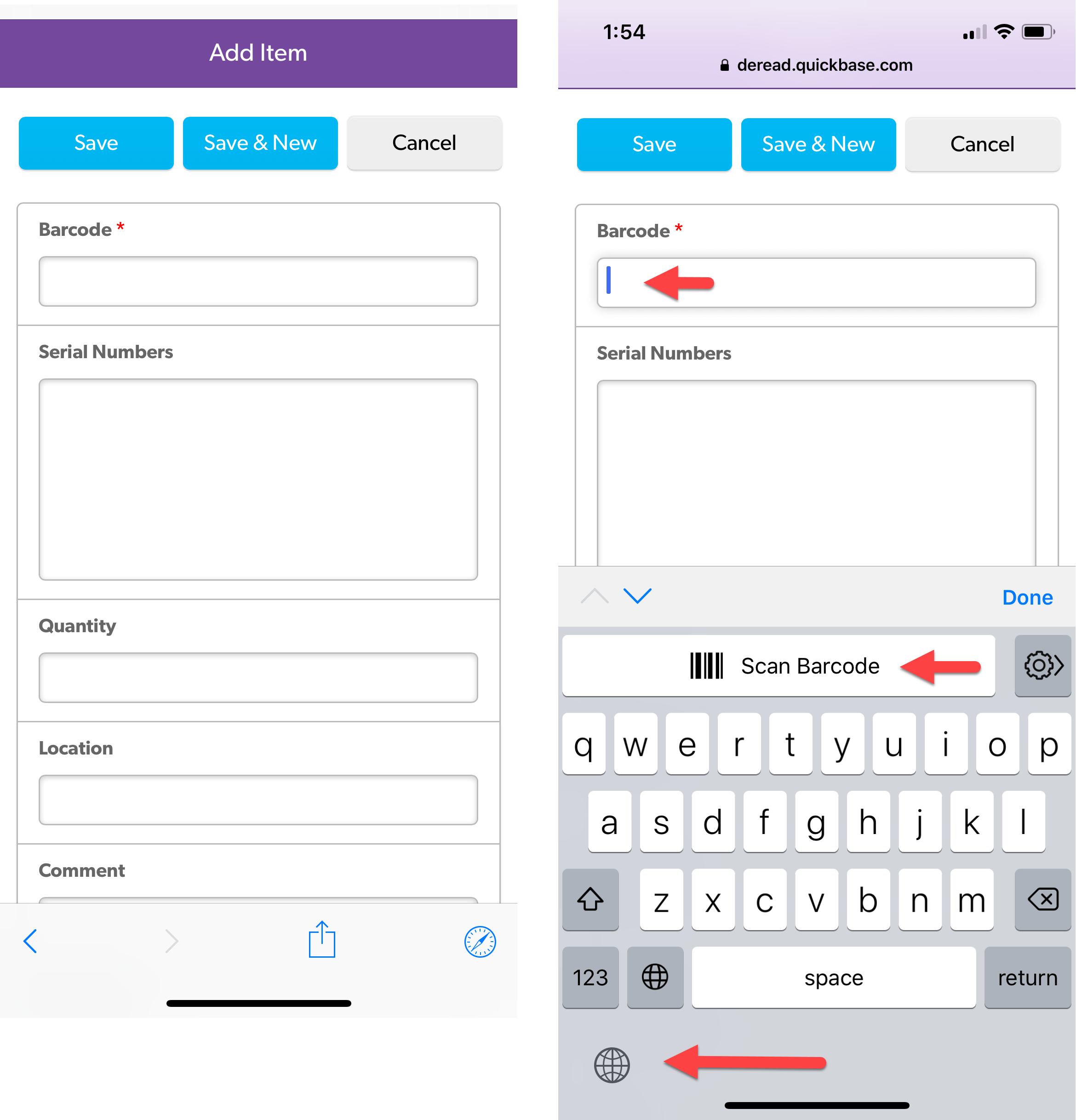
5. Next to the Scan Barcode key you’ll see a settings icon which will bring you back to the CodeREADr KEY app in case you want to make settings changes.
If you don’t see the CodeREADr KEY Keyboard you can tap the app’s menu option (top right) and tap the Open Settings button to allow access to the camera and the keyboard.
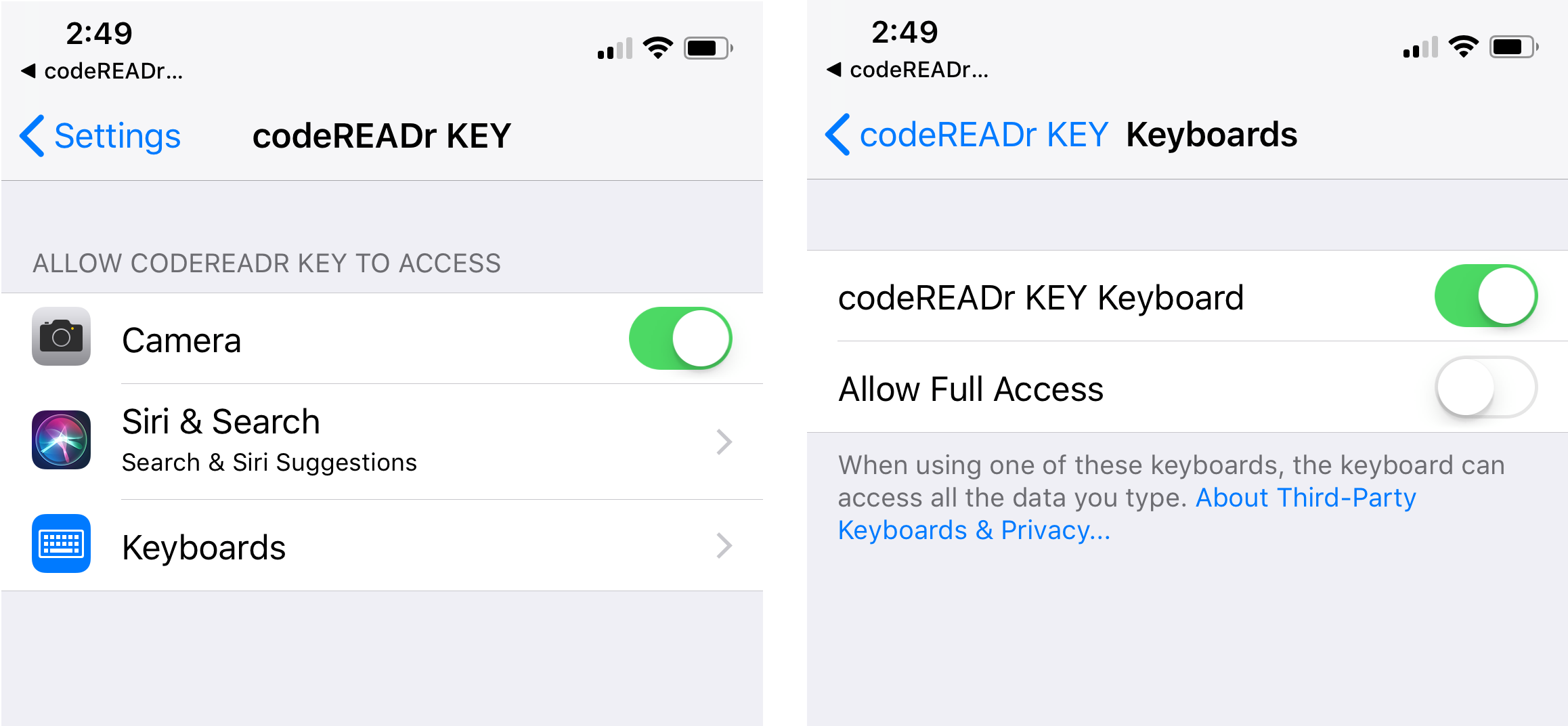
Setup
1. Download the app from Google Play. Search for “CodeREADr KEY: Scan to Field”
2. Tap the app’s icon on the Android device
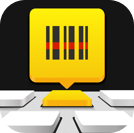
You’ll briefly see the app’s splash page
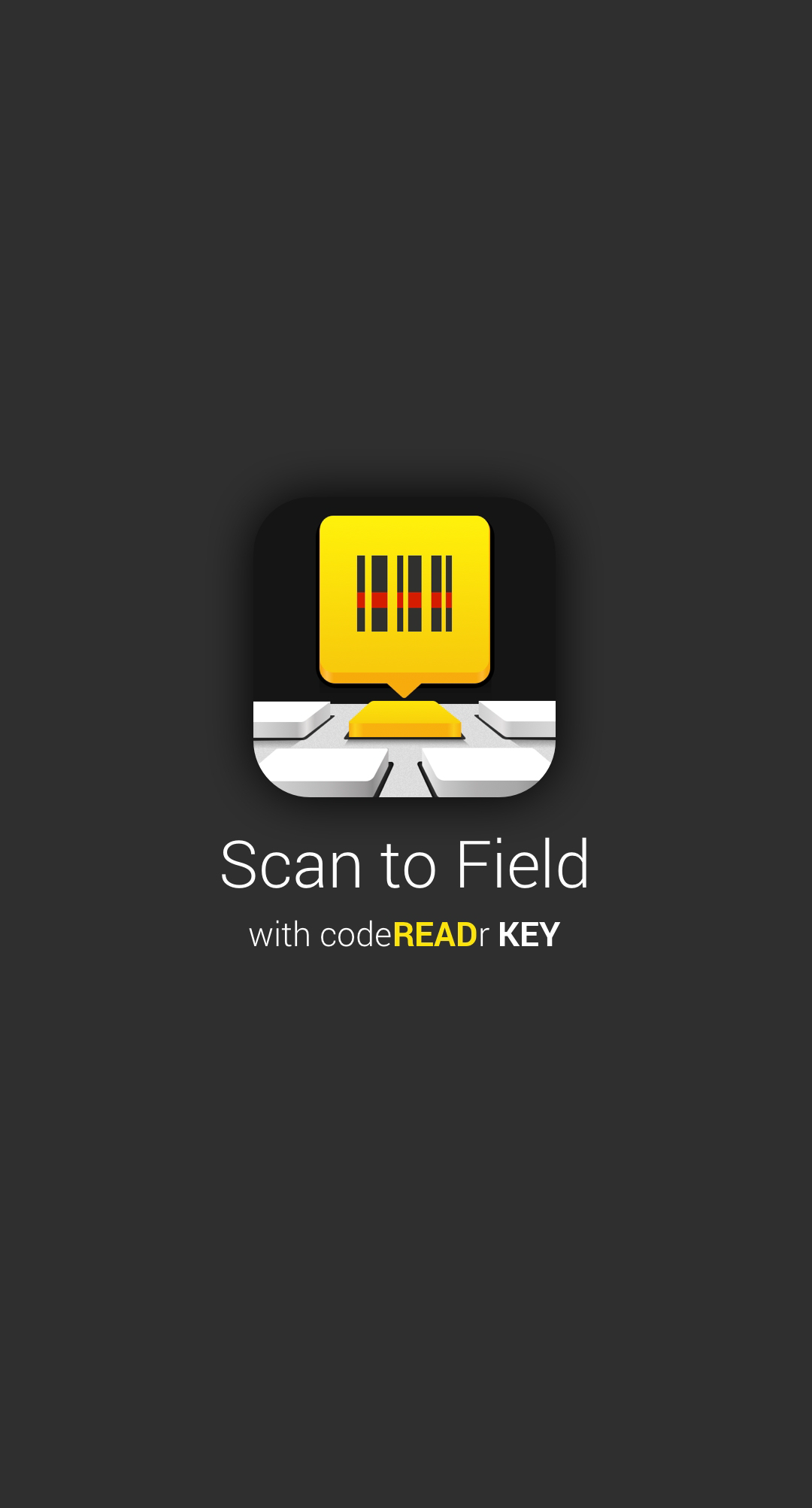
3. Enter your app-user credentials (or ask support@codereadr.com for “try_demo” credentials)
4. Toggle Scanner OFF to Scanner ON and then select a scanning configuration. Configurations are built on CodeREADr.com by the account administrator and can include ‘Modes’ and ‘Smart Scan’ filters. The “try_demo” credentials have a few modes for demo purposes.
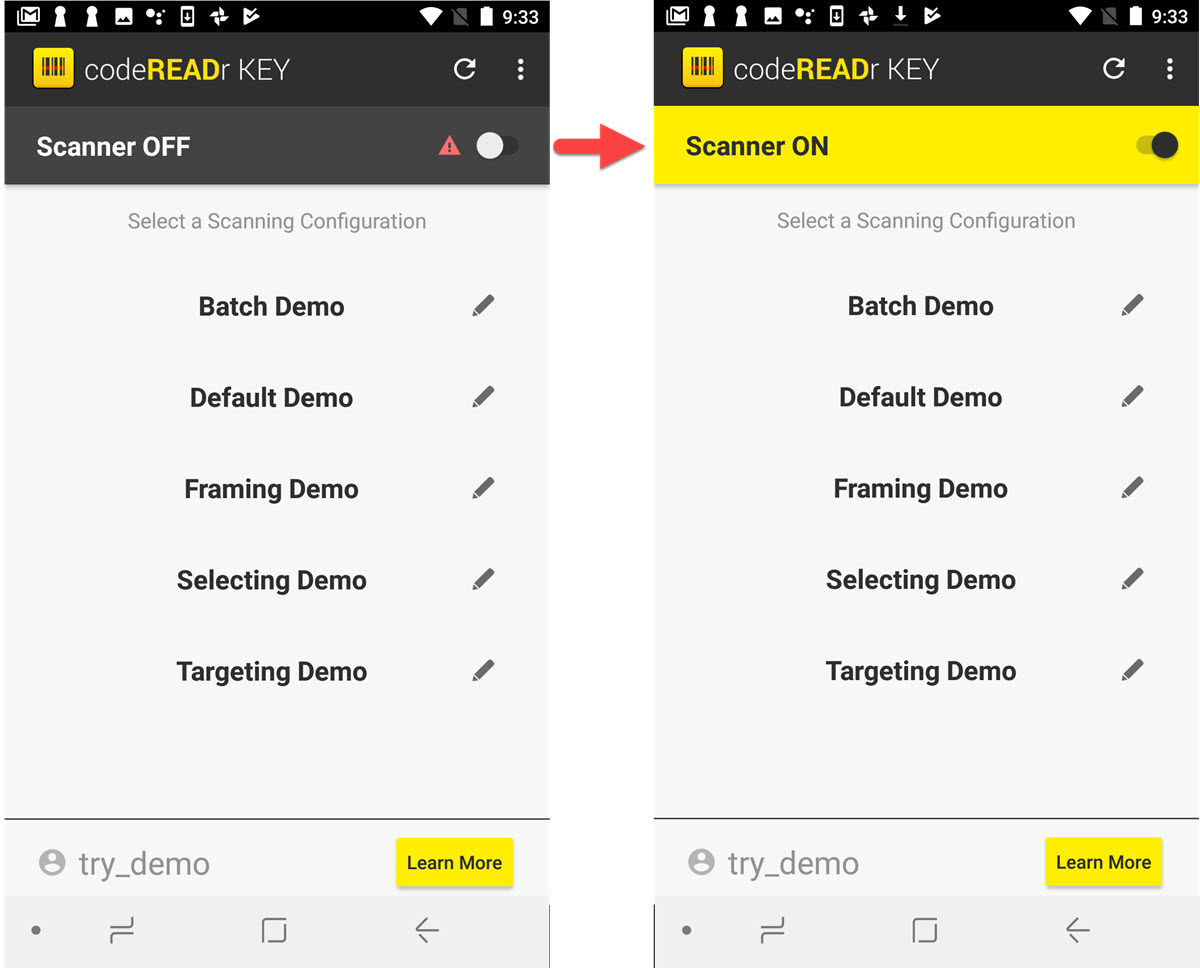
Initiating a Scan
- Tapping the “Scan” key attached to the custom “CodeREADr Keyboard”. You can easily toggle between your normal keyboard(s) and the CodeREADr Keyboard if you don’t want to always use the CodeREADr Keyboard.
- Tapping a “Floating Key” that you can place anywhere on the screen and dismiss at any time.
OPTION 1: CodeREADr Keyboard
When the cursor is in a form field the CodeREADr Keyboard will open.
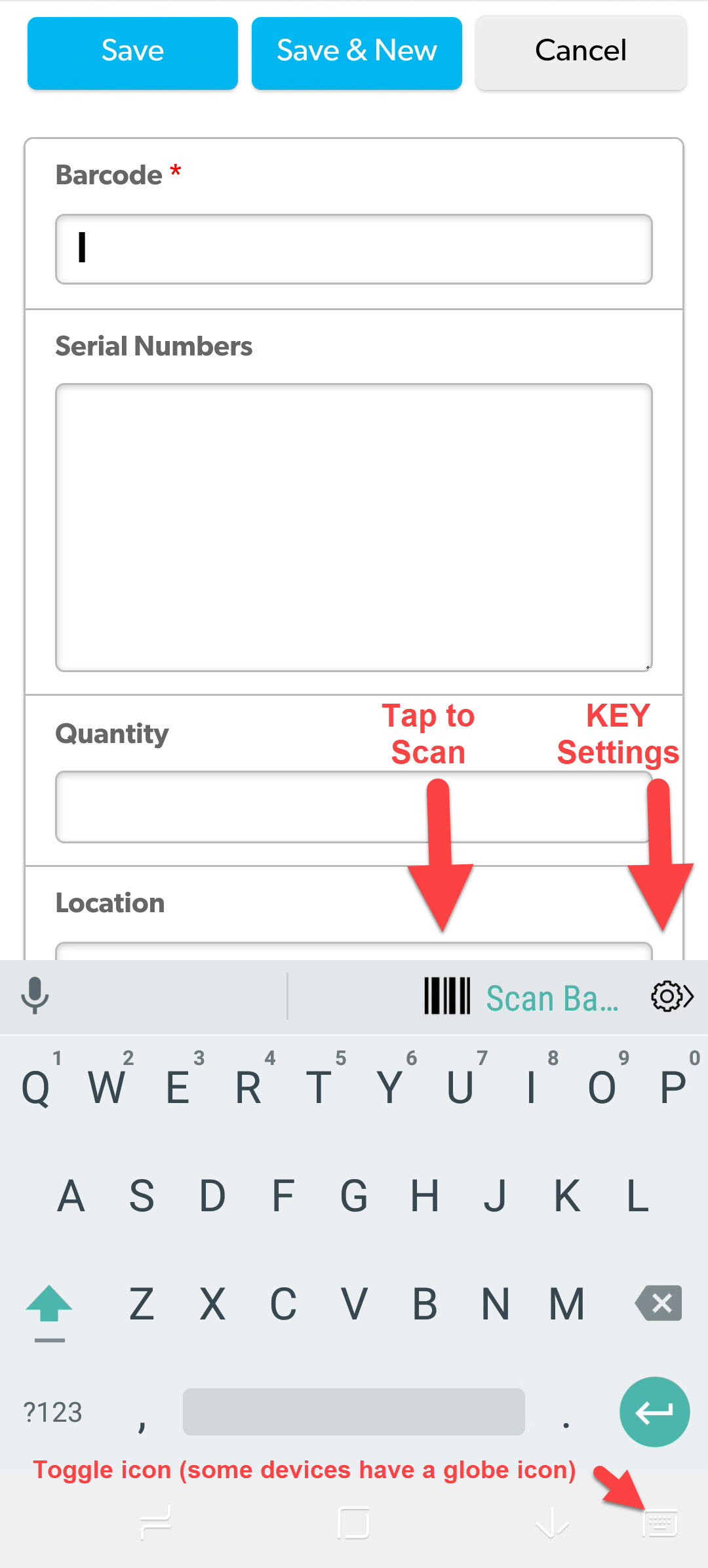
OPTION 2: Floating Key
You will be prompted to allow the app to use Accessibility.
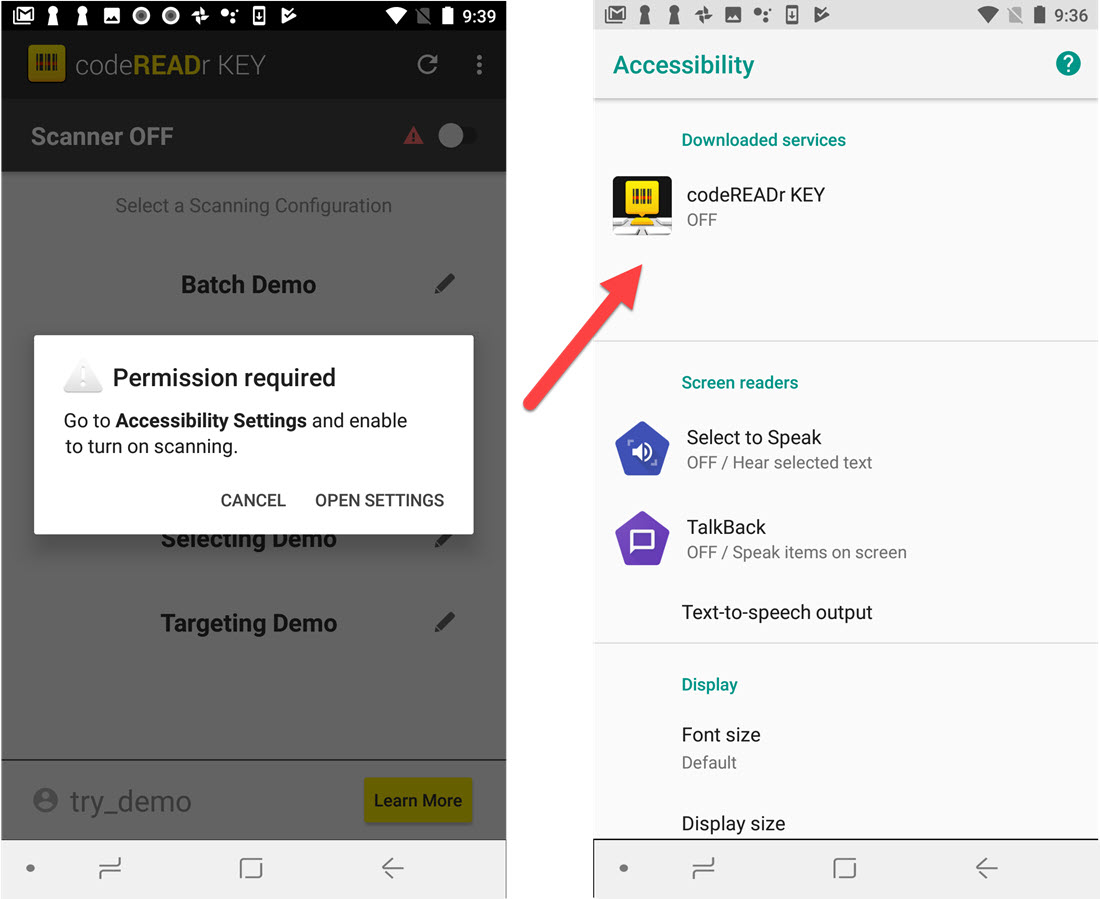
Once done, to scan into a web or native form field you need to have that screen open on the device. With the cursor blinking in the target field, tap the floating scan key to open the camera. Tap into another field to scan into that field.
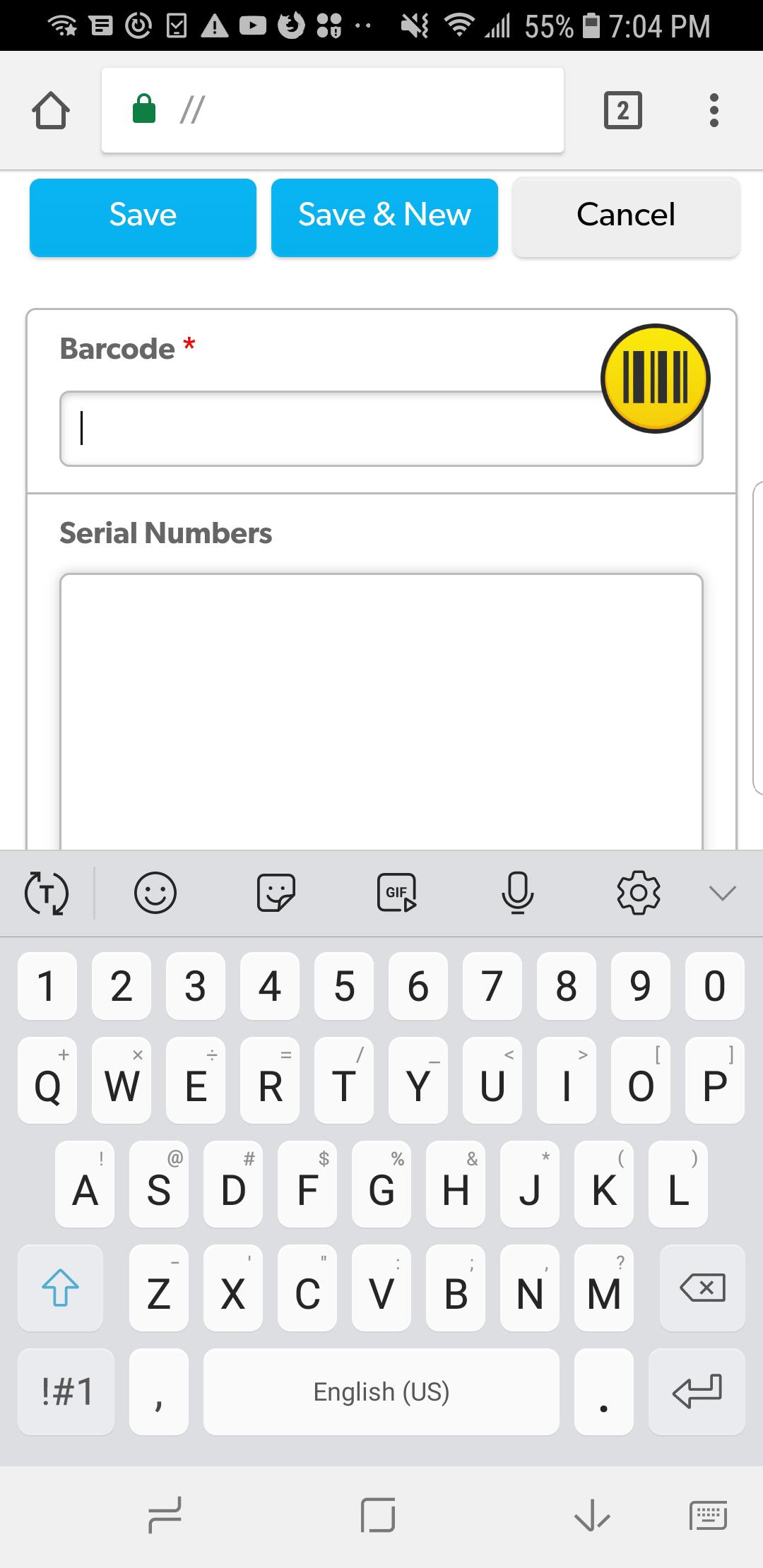
The floating scan key can be placed anywhere on your screen. It will automatically dim.
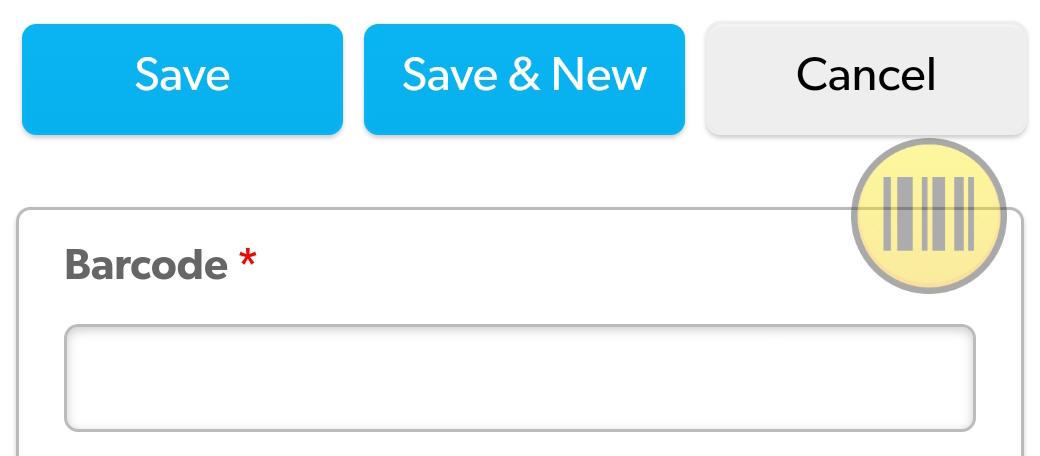
You can also swipe it down to dismiss it.
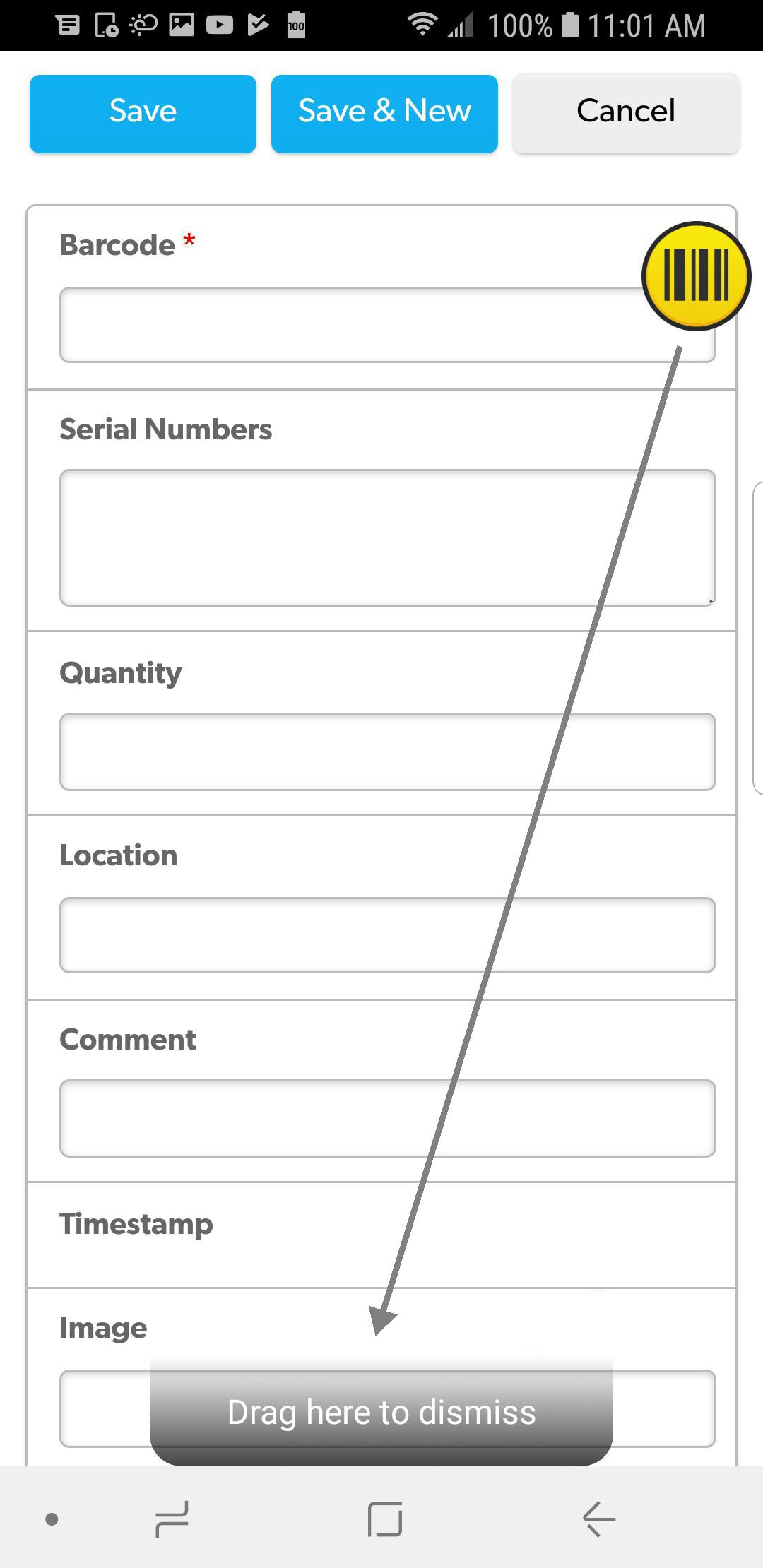
Once dismissed you’ll see a push notification on the top of the screen To toggle the floating scan key back on simply swipe down from the top of the screen and tap the banner to have the Scanner ON.