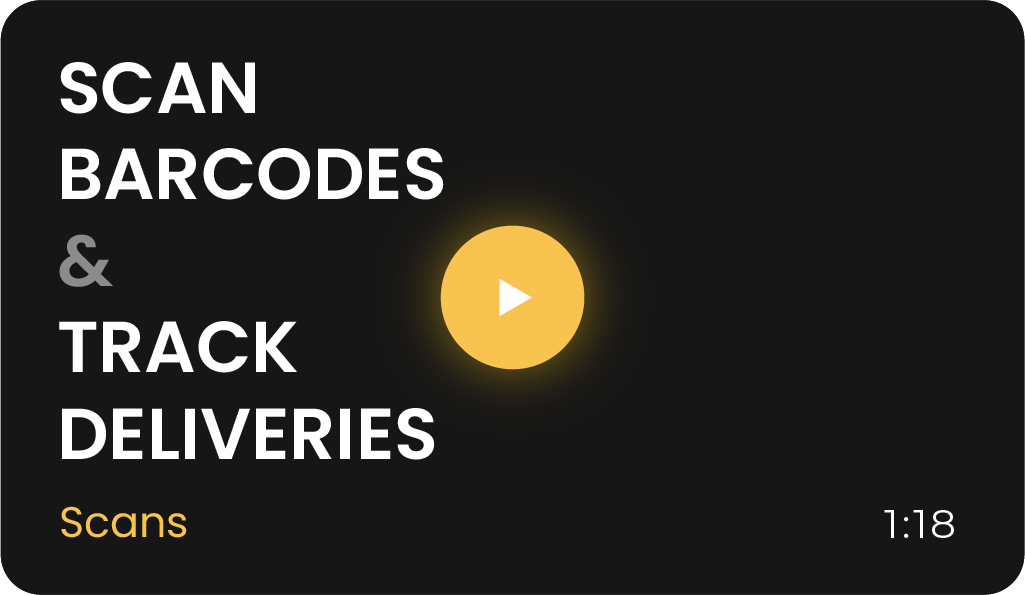Automating Export of Scan Records
Learn how to automate the process of exporting scan records to third-party databases and applications using CodeREADr. This guide covers scheduling tasks, using templates, integrating with webhooks, and more.
Effortlessly export scan data with automated scheduling, no-code integrations, and templates to streamline your workflow.
Schedule Exports Using Tasks
You can automate scan exports to various destinations by creating scheduled tasks. Supported export options include:
- Cloud Storage: Box, Dropbox, Google Drive, S3, SFTP, and Microsoft Azure (coming soon).
- Email: Send scan records directly to recipients.
- CSV Download Links: Easily share scan data.
- FTP Servers: Upload scan data securely.
Export Scan Records to CSV Download Links
Export and share filtered scan records via CSV download links. Many third-party tools, including databases and BI platforms, accept this format.
Supported Applications:
- Excel: See instructions below.
- Google Sheets: Includes real-time auto-sync.
- QuickBase: Supports manual CSV import.
Pro Tip: Many Business Intelligence (BI) platforms like Microsoft Power BI and Tableau allow CSV imports. For direct integration, ensure scan records are processed in compatible apps like Excel or Google Sheets.
Create Export Templates
Use export templates to define the structure and format of your exported scan data. Customize:
- Column order and headers.
- Time/date formatting (e.g., combined or separate columns).
- Filter records based on specific criteria.
No-Code Webhooks for Cloud Integration
With webhooks, connect scan data to 4,000+ cloud apps using platforms like:
- Zapier features and instructions. Trigger actions based on specific scan variables (e.g., sending emails or updating database values).
- Make (formerly Integromat) add values to CodeREADr database and webhook scans to third-party apps. Automate tasks and sync data with third-party apps.
- Pabbly Connect features and instructions
- Others: contact us
Contact support for assistance with advanced webhook configurations.
Developer Integration Options
Developers can directly integrate scan records into custom or third-party databases using:
For technical documentation, contact support.
Detailed Instructions for Common Connections
Exporting to Google Sheets
- CSV Download Link Method:
- Filter your Scans with your desired filters
- Generate a CSV download link and paste it into your Google Sheets following these linked instructions.
- Real-Time Auto Sync (Recommended):
- Install the CodeREADr Connector add-on for Google Sheets.
- Sync scans to and from CodeREADr servers seamlessly.
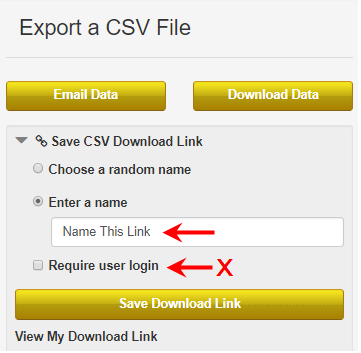
Exporting to Excel
- Open Excel and click Data > Get Data > From Other Sources > From Web.
- Paste your CSV Download Link into the form and click OK.
- Select Open As: CSV Document and load the data into your sheet.
- Set refresh properties to update data automatically (e.g., every 60 minutes).
Note: For real-time updates, contact support to ensure compatibility with your account limits.
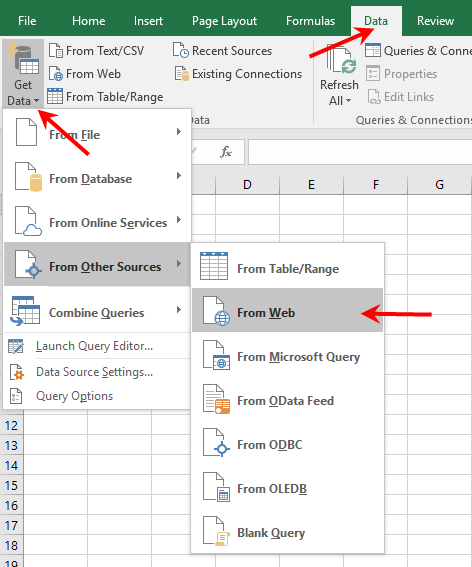
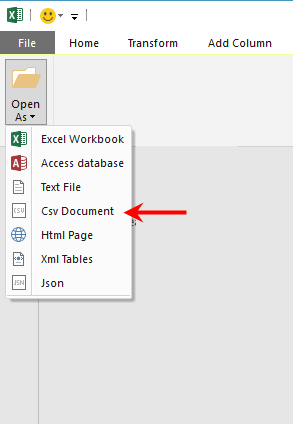
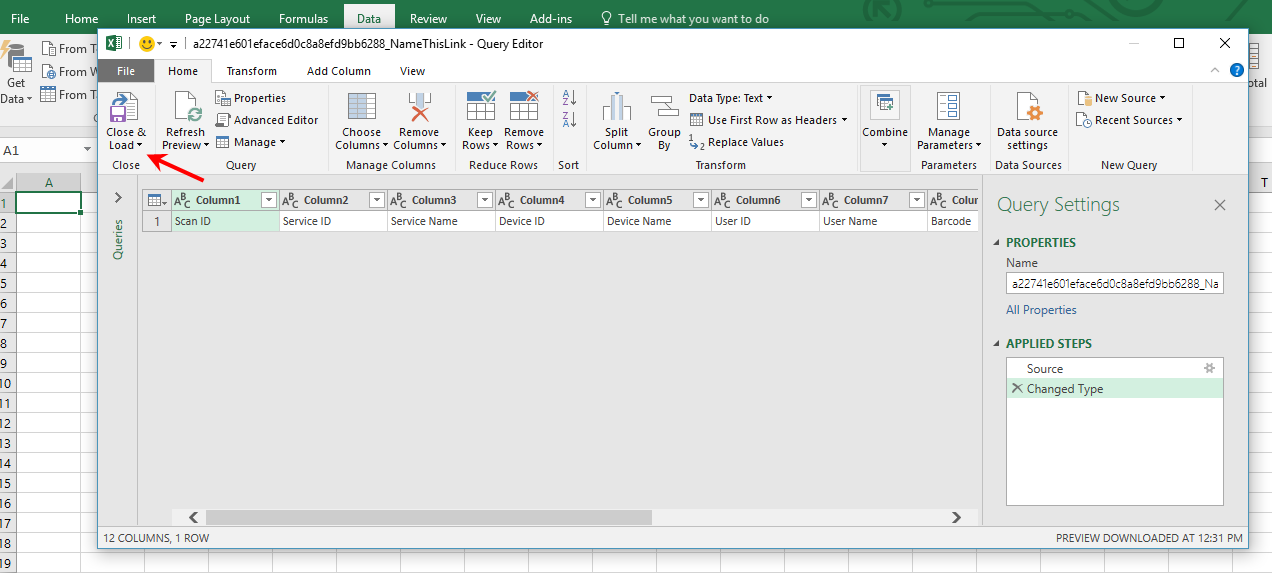
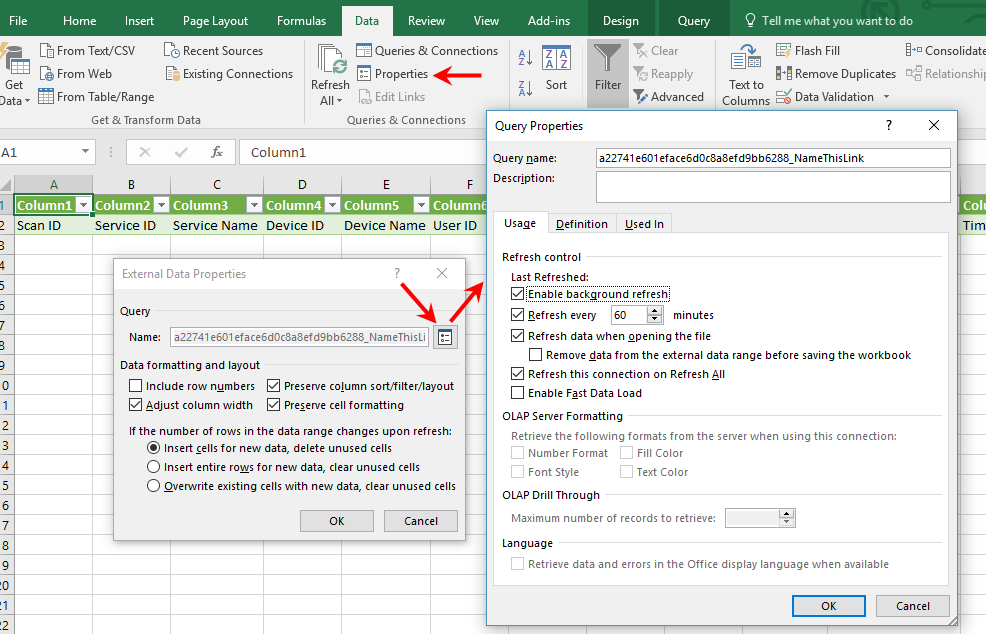
QuickBase CSV Import
For QuickBase, manually import exported CSV files:
- Use CodeREADr Services to collect scan data.
- Filter and export a CSV file of the scan records.
- Import the CSV file into QuickBase.
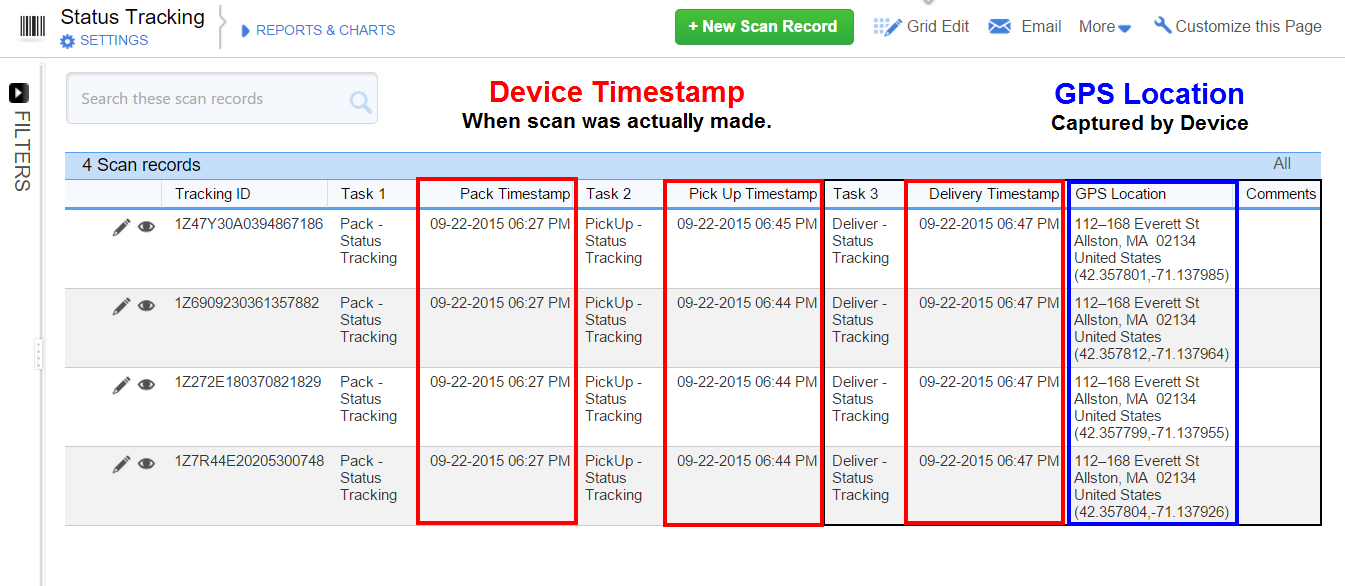
This video shows scanning for logistics.
Filter and Format Data for Export
- Use the default “Date Received” to ensure you capture all scans, even if there are upload delays.
- Ensure GPS, photo, and signature URLs are active links by configuring your Export Template.