Connect Barcode Scans to Google Sheets, Excel, Power BI, and More
Scan records automatically transferred from CodeREADr servers to third-party spreadsheets, tables, and dashboards supporting CSV Web Links.
Excel Desktop
- Data tab.
- Click Get Data → From Web.
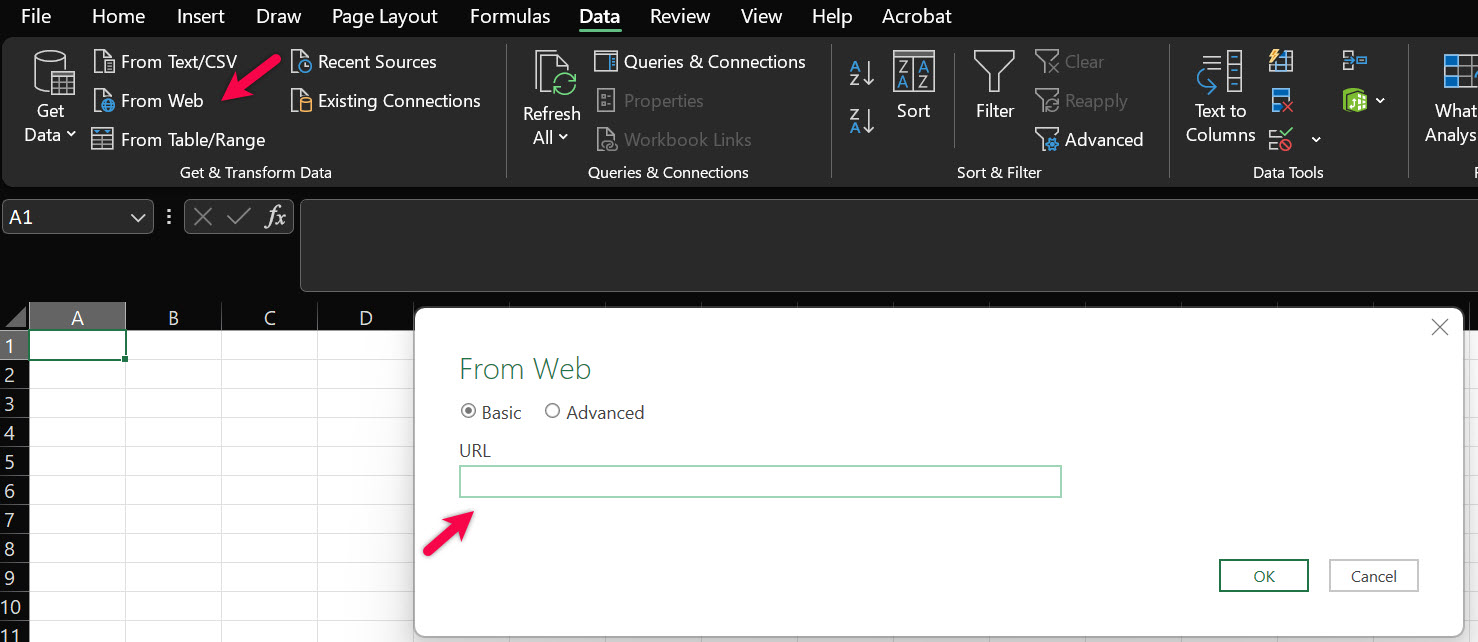
3. Paste the CodeREADr CSV URL into the input box.
4. Click OK.
Load and Transform the Data (Optional)
- Excel will open Power Query Editor.
- If prompted, choose Anonymous Access.
- Power Query will display a table preview of your CSV.
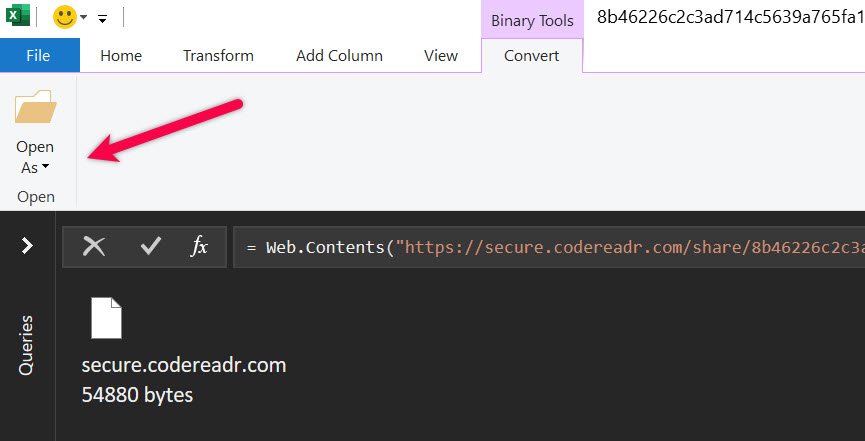
4. Click to insert the scan records into your Excel sheet.
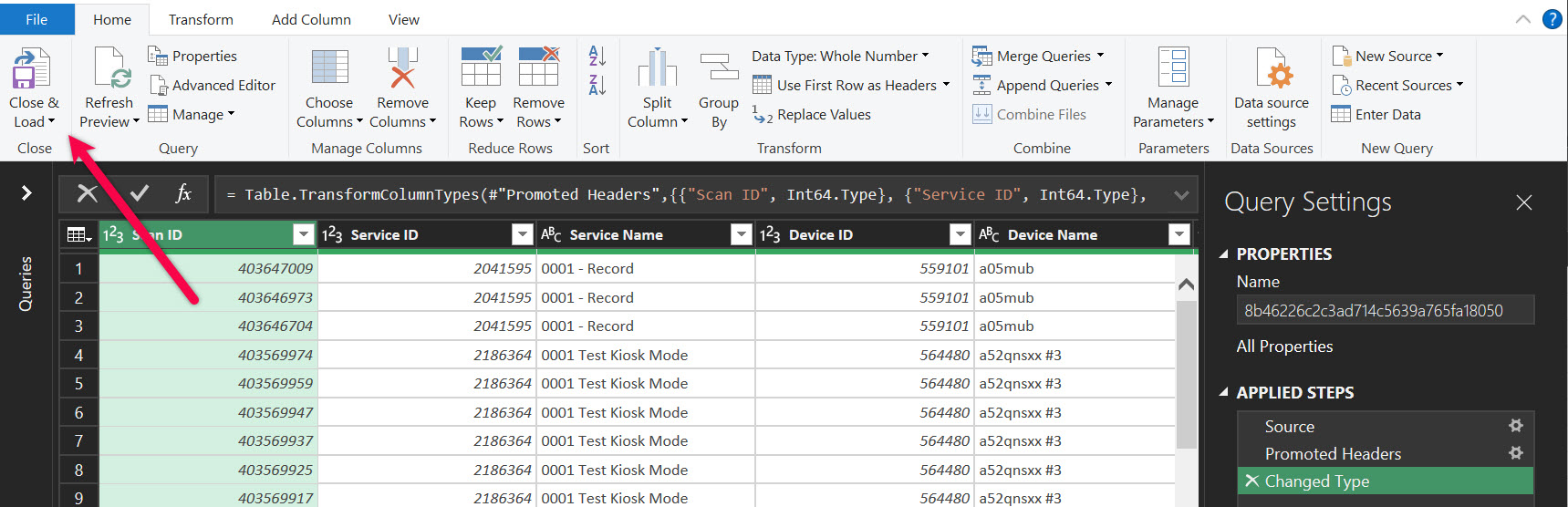
Enable Auto-Refresh (Optional)
To keep your Excel file updated:
- Right-click on the imported table.
- Click Table > External Data Properties.
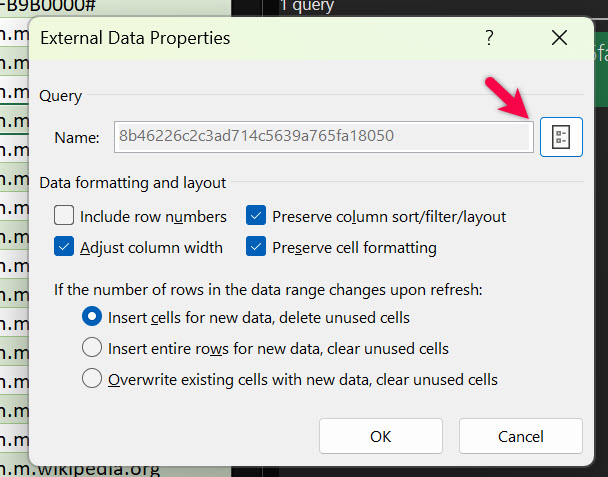
3. Check:
– Refresh every [X] minutes
– Refresh data when opening the file
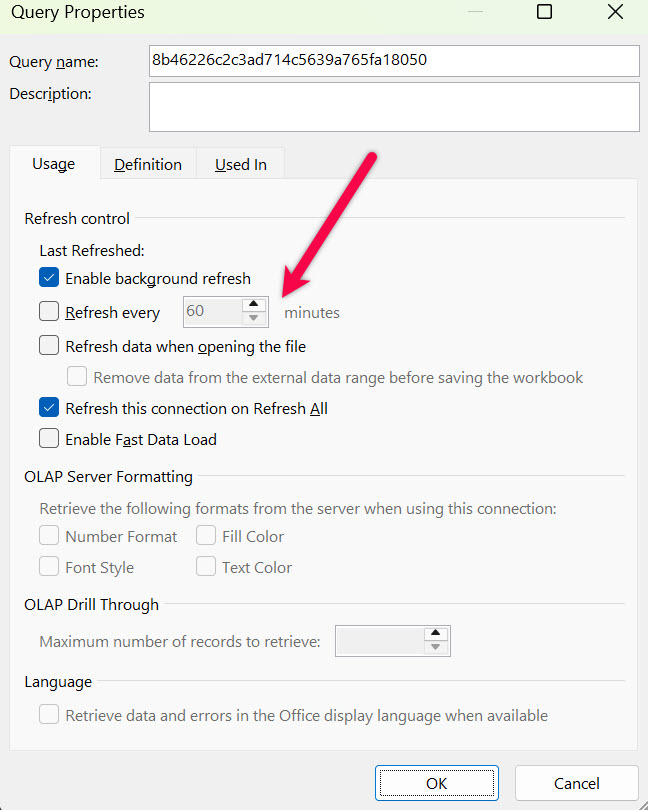
Google Sheets
Create the formula:
=IMPORTDATA(“CSV_DOWNLOAD_LINK”)
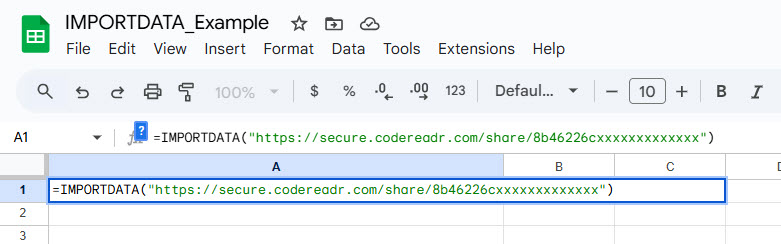
Alternative: CodeREADr Connector Add-On
1. Sync scans to sheets in real-time with the sidebar open.
2. Sync sheet data to databases on CodeREADr’s servers.
Power BI Desktop
- ✅ You can import a CSV Web Link using:
- Home > Get Data > Web
- Paste the CSV URL
- Power BI Desktop will fetch the data from the URL and let you transform it with Power Query.
- ⚠️ However, scheduled refreshes will not run unless the file is published to Power BI Service.
🔹 Power BI Service (Web)
- ✅ Supports automatic/scheduled refresh, but only after publishing the report from Power BI Desktop.
- The web version (PowerBI.com) relies on the data source being accessible from the cloud. If the CSV Web Link is publicly accessible (e.g., HTTPS and no login required), scheduled refresh will work.
- To set up:
- Create the report in Power BI Desktop using the CSV Web Link.
- Publish it to Power BI Service.
- Configure Scheduled Refresh in the Dataset Settings.
Top 25 Third-Party Platforms That Support CSV Web Links
- Here’s an AI-generated list of platforms that support CSV Web Links. Use AI to help you connect.
- Many other platforms also support CSV Web Links. You can use search or AI to check how to use CSV Web Links with the platform of your choice.