Table of Contents
How to Filter and Export Scan Records: Video
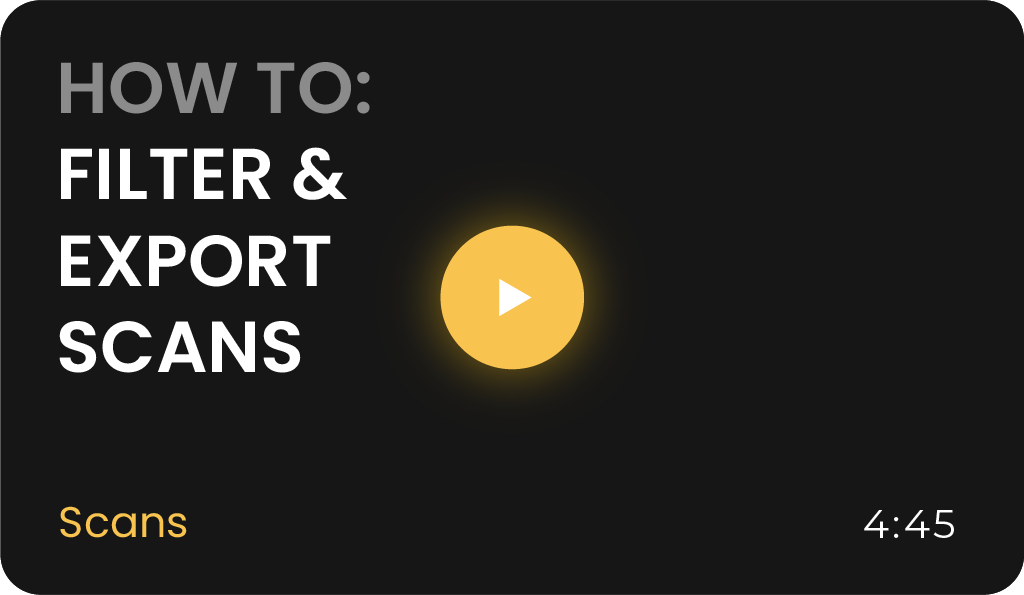
Efficiently managing and filtering your scan records is essential for leveraging the full potential of your CodeREADr admin account. This guide will walk you through the process of filtering, sorting, and exporting scan data with ease.
Filtering Scans
On the top left-hand corner of your CodeREADr admin dashboard, click the Scans tab. This section contains all your scan records. Use the powerful filtering tools to customize the view based on your needs.
Basic Filtering
- Date Range Filtering
- Select a specific time frame (e.g., last 24 hours, this month, or a custom period) to display scans from that period.
- Time Reference Options: Adjust the filter to focus on the scan date (date scanned) or when scans were updated (date modified).
- Example: To display scans modified today but initially captured last week, select Date Modified and set the range to “Today.”
- Timezone Filters: Display scan records based on specific time zones.
- Sort Order: Arrange scan records chronologically or reverse chronologically.
- Time Reference Options: Adjust the filter to focus on the scan date (date scanned) or when scans were updated (date modified).
- Select a specific time frame (e.g., last 24 hours, this month, or a custom period) to display scans from that period.
- Services
- You are able to sort and filter by specific services or a list of services you can select. By default, all services are shown.
- Users
- You can filter by specific user or users to see only their scans.
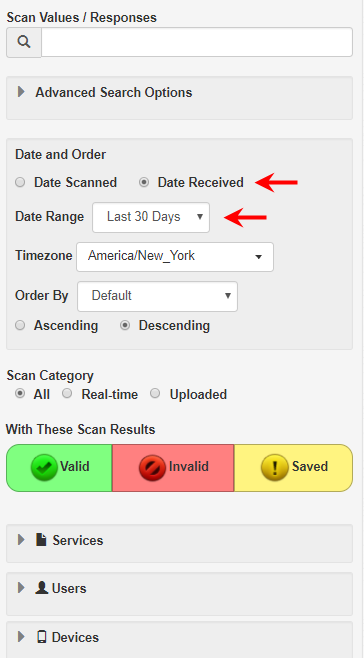
Advanced Filtering Options
Enhance your search precision using these advanced options:
- Filter by barcode value, response text, or scan ID.
- Display only the most recent scan for each barcode value.
Viewing Records on the Scans Page
The Scans page offers visual and analytical tools for better data comprehension:
- Map View: View GPS locations associated with scans.
- Photo Gallery: Access images captured with scans.
- Scan Stats: Analyze statistics and trends in your scan data.
Additional Features
- On-Device Scans: Review device-specific scans directly from this page.
- Bulk Scan Removal: Delete scan records in bulk based on filters (e.g., specific dates or invalid scans).
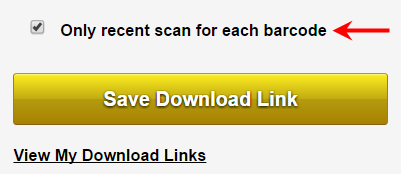
Next Steps
- Sharing and Exporting Scans
- Easily share or export filtered scans to streamline your workflows. Learn more about creating export templates and customizing your exports.
- Learn More
- Explore how to use export templates to simplify data sharing and reporting.
- By using these features, you can efficiently manage your scan records, streamline operations, and make informed decisions based on detailed scan data.