Print Button Option
If you configure a Service for printing, a “PRINT” button shows up on the app’s response screen after a scan.
- An associated database with structured response text is not necessary if you only want to print the value scanned (shown here as “88916342277”).
- If you want to print other variables, they must be within a structured text string uploaded to an associated database on CodeREADr.com.
- The example below shows the following string in the response text: {“_comp_price_”:”110.50″,”_our_price_”:”100.99″,”_barcode_”:”9038748″}.
- In the ZPL, the variables will be “_comp_price_”, “_our_price_”, “and “_barcode_”.
- When the app user taps the PRINT button, the printer will print a label, receipt, etc. with “110.50”, “100.99” and “9038748” in the locations specified by the ZPL. Also, the barcode value is different from the barcode value scanned. Moreover, you can override the scanned value if that suits your needs. For example, consider when scanning a UPC code but printing the SKU barcode instead.
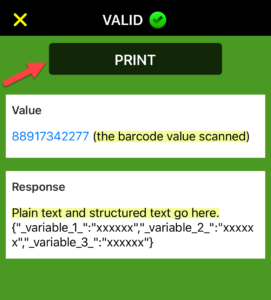
Setting Up the Print Option
Currently, you must set up the Service as a Validate Scans service type. Also, the database associated with that service should contain the ‘variable’ data to be printed. Furthermore, on the Advanced step when creating your Service, you will see “Enable PRINT Option.” Then, enter our print script with your ZPL file configured for printing the label or receipt. Lastly, if you need assistance, please contact support@codereadr.com.
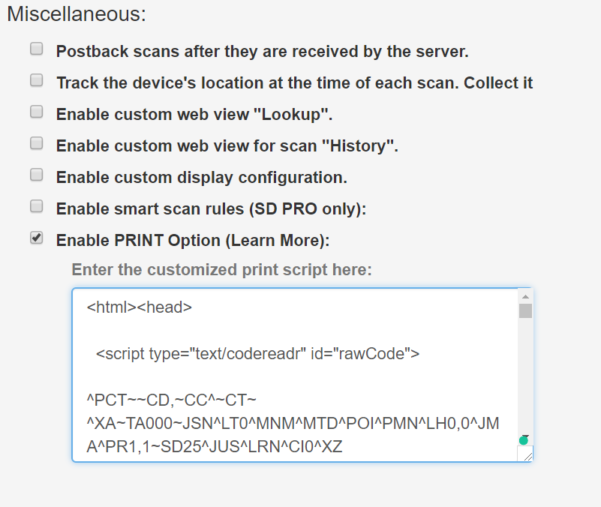
Mobi Print
To use the CodeREADr mobile app’s PRINT feature, you need to have the Mobi Print app installed on your iOS or Android OS device. It runs in the background once set up.
Importantly, you can use the same account for both applications. Also, there is a 15-print trial for you to try and see. Lastly, contact support@codereadr.com if you need the Mobi Print team for help with your ZPL.
Here are some basic instructions on pairing the Mobi Print app.