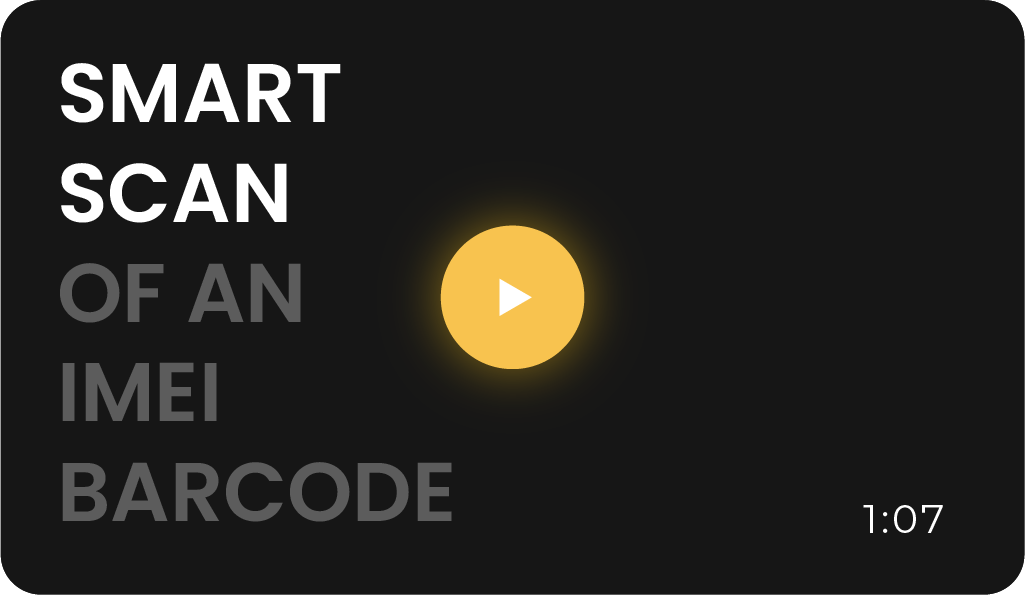Key Concepts of Smart Scan
Smart Scan is a powerful feature that ensures precise barcode scanning by configuring customizable filter sets based on context. It enhances the user experience by capturing the right barcode within a specific environment, reducing errors, and improving efficiency.
To use Smart Scan effectively, familiarize yourself with these components:
- Filters: Rules for barcode selection.
- Filter Sets: Groups of filters working together.
- Context: The specific scanning environment or conditions.
- Matches: Criteria for identifying the correct barcode.
How Smart Scan Works
- Create Barcode Filters: Define a barcode filter with preset configurations. For example, the app’s camera view can capture only barcodes matching specific types or patterns.
- Context-Specific Filters: Use multiple filters for different contexts to ensure accuracy. For instance, one camera view may require filters for specific barcode types, while another may use pattern-based matches.
- Custom Matching: Embed additional parameters like prefixes, suffixes, or data attributes for refined barcode identification.
Example Use Case: Capturing an IMEI Barcode on an iPhone Box

Imagine scanning an iPhone box with four Code 128 barcodes and one UPC barcode. If the goal is to capture only the IMEI barcode, simple filtering by barcode type isn’t enough.
Steps:
- Configure filters for Code 128 barcodes.
- Use a regular expression (regex) to match barcodes starting with “035” or “35”.
- Additional filters ensure context-specific accuracy, such as including a UPC barcode to confirm the iPhone box.
With these filters, your app can automatically capture the IMEI barcode while ignoring others.
Video: Smart Scan of an IMEI Barcode
Smart Scan Setup Instructions
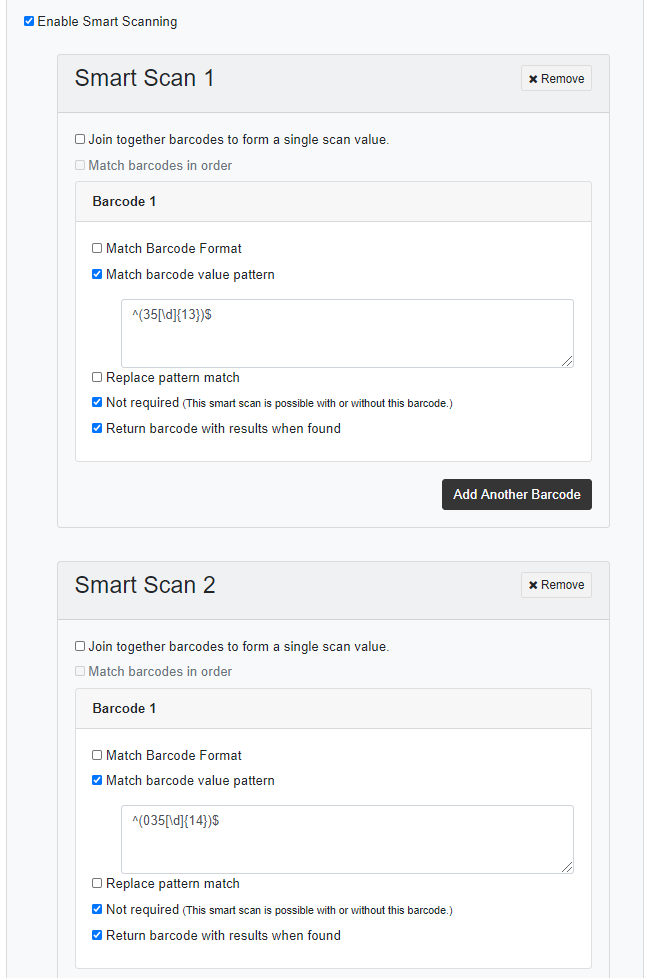
1. Capture Multiple Barcodes
Enable capturing multiple barcodes in one camera view by:
- Checking the "Join Together Barcodes" option.
- Defining a separator (e.g., comma, semicolon, or carriage return).
2. Define Barcode Formats
Specify the barcode type(s) to target, ensuring only relevant barcodes are captured.
3. Pattern Matching with Regex
Use regex to match barcode patterns. Examples include:
- IMEI Barcode:
- ^(35[\d])$ for 13 digits after "35".
- ^(035[\d])$ for 14 digits after "035".
- Barcodes with Leading Zeros:
- ^(00000[\d])$ captures "0000012345".
- String-Specific Matches:
- ^[\s\S]*?VALUES_IN_STRING[\s\S]*?$ matches barcodes containing specific values.
4. Replace Pattern Matches
Modify scan values directly using regex. For example, capture only the first 39 characters of a scanned value. If necessary, create multiple replacement filters.
5. Add Filters and Matches
Enhance flexibility by:
- Adding more barcode filters (e.g., Barcode 2, Barcode 3).
- Creating additional matches (e.g., Smart Scan 2, Smart Scan 3) for diverse scanning contexts.
6. Override and Record Options
- Override Rules: Allow users to bypass Smart Scan rules when needed.
- Record Results: Choose whether to record matched barcodes or use them in combination with other profiles.
Advanced Features
- JSON Developer Options
- For advanced users, you can create and copy profiles using JSON to streamline setup and customization.
- Flexible Profile Management
- The CodeREADr app supports separate filter sets for primary and secondary scans, offering unmatched flexibility in complex scanning scenarios.
Smart Scan Benefits
- Accurate, context-aware barcode scanning.
- Enhanced efficiency by reducing manual intervention.
- Seamless integration with dynamic environments.
Start using Smart Scan today to simplify barcode scanning and elevate your app’s performance!