What Are Branded Barcodes?
Branded barcodes are customizable barcode images that include your company logo and additional text. These are available to users on our paid plans and provide a professional, personalized touch for your barcode needs.
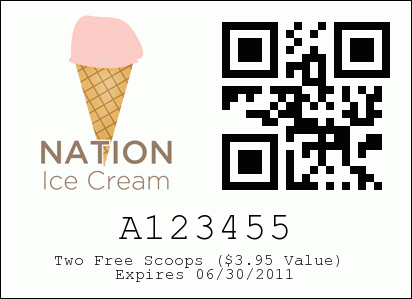
Key Information About Barcode Generation
- File Size Limits
- Free Plan: 10MB per export
- Paid Plan: 100MB per export
- The number of barcodes you can export depends on the image size and barcode size.
- Standard Barcode: ~5KB each
- Branded Barcode: ~25KB each (using a 120×120 pixel image)
- Image Size Guidelines
- Ensure your uploaded logo image is 25KB or less.
- Larger images may prevent barcode generation. If you encounter issues, try reducing your image size.
- Export Queue Time
- Large barcode batches may take 10-30 minutes or more to process. You will receive an email with a download link for the image ZIP file.
- Re-Generation for Exports
- Barcodes are re-generated every time you export. To export only new barcodes:
- Create a new database specifically for exporting.
- Add new values to your production database as needed.
- Barcodes are re-generated every time you export. To export only new barcodes:
Barcode Export Limits
Standard Barcode Generation
- Free Plan: 2,000 barcodes (estimate)
- Paid Plan: 20,000 barcodes (estimate)
Branded Barcode Generation
- Free Plan: 400 barcodes (estimate)
- Paid Plan: 4,000 barcodes (typical)
How to Create Branded Barcodes
Step 1: Access the Barcode Export Tool
- Navigate to the Databases section from the main navigation bar.
- Click Export Barcodes on the Actions dropdown of an individual database on the page.
- Choose between generating Standard or Branded barcodes.
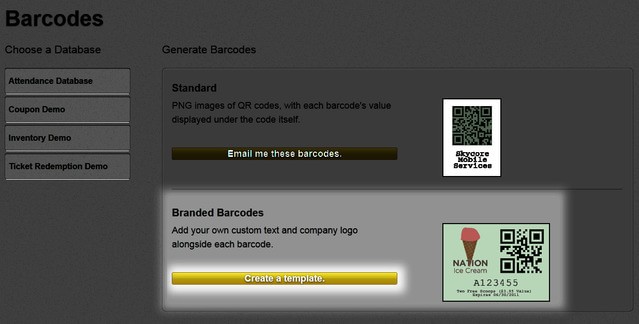
Step 2: Create a Template
- Click Create a Template to begin customizing your barcodes.
- Use the following options to tailor your barcodes:
- Barcode Box:
- Select the barcode size and error correction level.
- Higher error correction makes barcodes more durable but may affect size.
- Barcode Value Box:
- Choose the position and font size of the barcode value.
- Add Custom Text Box:
- Add a custom message with adjustable font size and alignment.
- Upload Your Logo Box:
- Upload your logo and position it relative to the barcode.
- Barcode Box:
- Preview your barcode design and ensure it meets your requirements.
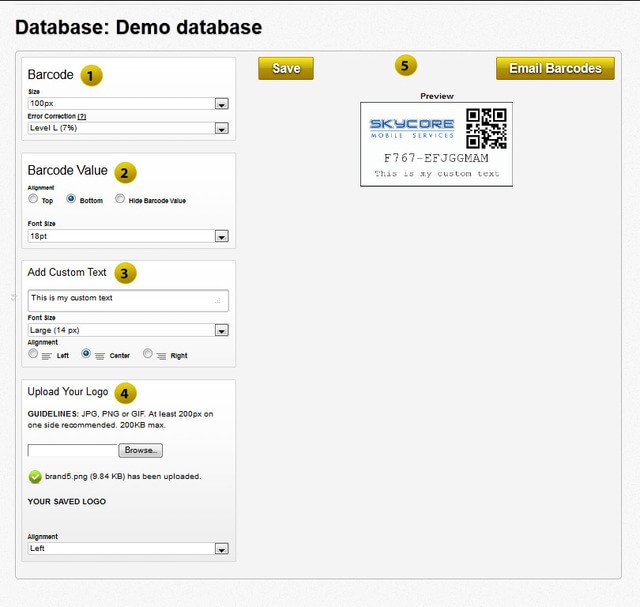
Step 3: Save and Export Your Barcodes
- Click Save to save your template settings.
- Click Email Barcodes to send the generated barcodes to your account email.
Tips for Managing Large Databases
If your database exceeds the 10MB or 100MB limit:
- Split your exports into smaller batches.
- Reduce the logo image size or barcode dimensions.
Branded barcodes help your organization stand out and maintain a consistent brand identity. Start customizing yours today to enhance your operational efficiency!