Bulk Scan Removal Feature
The Bulk Scan Removal feature empowers account administrators to delete scan records in bulk. Regularly clearing scan records improves the loading speed of the Scans page, resulting in faster and more efficient reporting.
Key Features of Bulk Scan Removal
- Improved Performance: Deleting outdated scan records regularly ensures optimal page loading times and smoother reporting.
- Download Before Deleting: Ensure you save any necessary scan records to your email, computer, or servers before deleting them, as this process is irreversible.
Filtering Options
- To help you precisely target the scan records you wish to remove, this feature provides several filters:
- Date Received: Filter scans based on the date they were recorded (recommended).
- Service Used: Narrow down scans by the service generating them.
- User: Filter records by the user who created them.
- Scan Status: Choose scans based on their status (valid/invalid/error).
- Devices: Specify the device used for recording the scans.
Important Notes
Manual Scheduling: Bulk Scan Removal cannot be automated and must be scheduled manually.
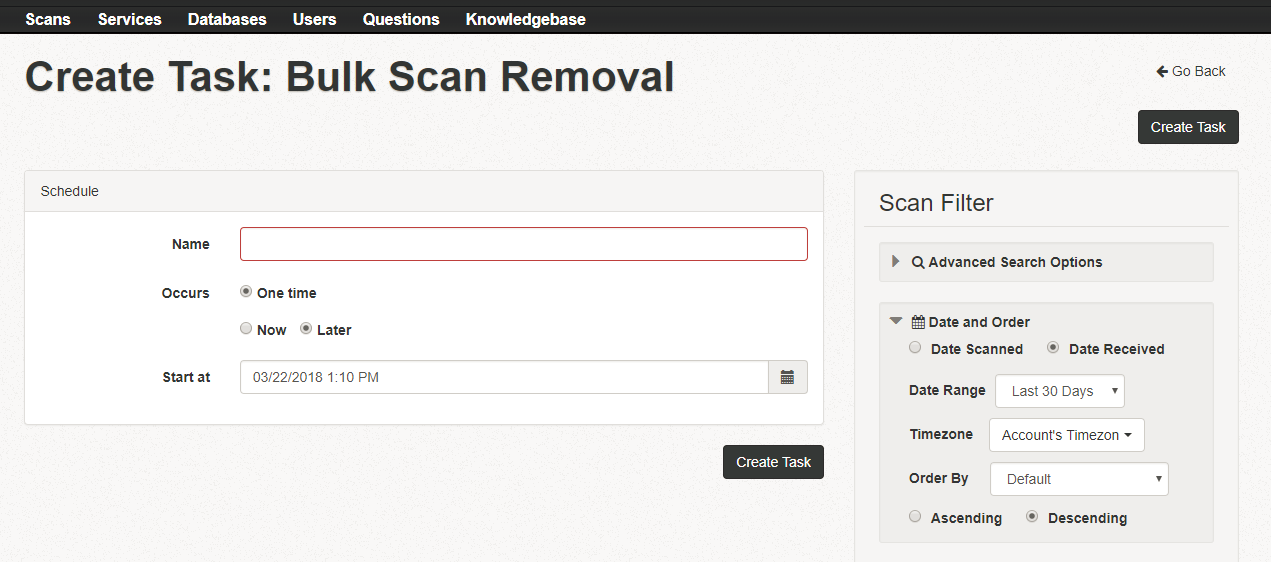
Export Barcodes
The Export Barcodes feature allows you to generate barcode images from database values, providing an efficient way to manage and customize barcodes for various purposes.
Key Features of Export Barcodes
- All Values Exported: The feature exports all values in a database as barcode images. If selective export is needed, create a new database with only the desired values.
- Manual Execution: This task cannot be automated and must be performed on-demand.
- Barcode Generator API: Developers can use the Barcode Generator API for automation and advanced functionality.
Customization Options
Enhance your barcodes with the following customizable features:
- Branded Templates: Create barcodes with a custom look, including:
- Displaying the value directly on the barcode.
- Selecting error correction levels.
- Adjusting barcode size.
- Logos: Incorporate your business logo into the barcode design for branding purposes.
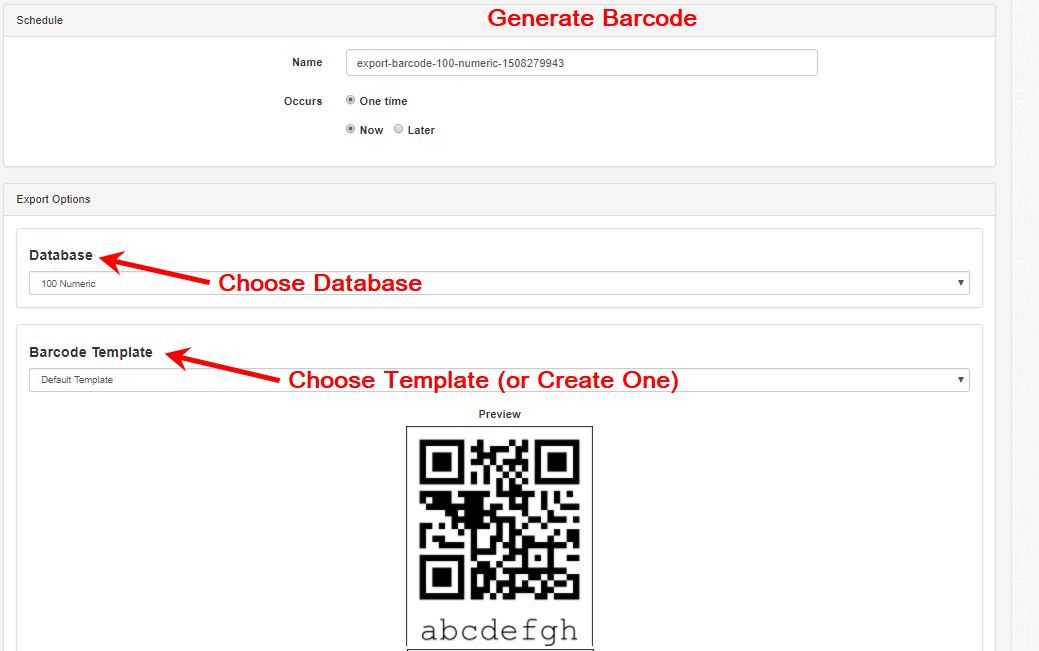
Best Practices for Managing Scan Records and Barcodes
- Regular Maintenance: Schedule Bulk Scan Removal tasks periodically to keep your database optimized.
- Backup Data: Always download and save scan records before deletion to avoid data loss.
- Leverage Customization: Use branded barcode templates and logos to enhance your business identity.
- Use the API: For frequent barcode exports, integrate the Barcode Generator API for a streamlined process.