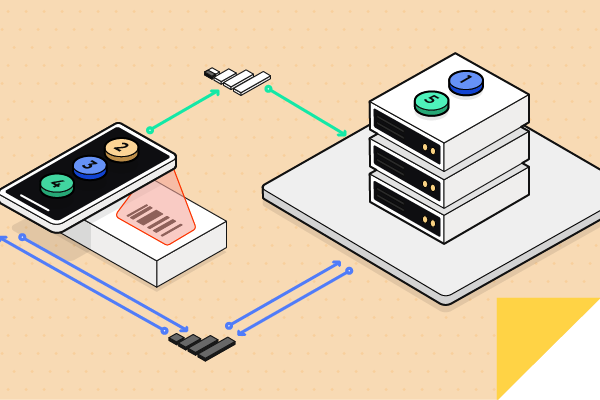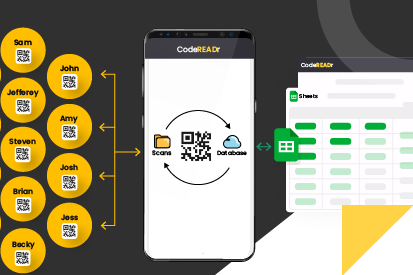October 27, 2018 • 10 min read
Optimizing Barcode Scanning Workflows with AIDC Cloud Solutions
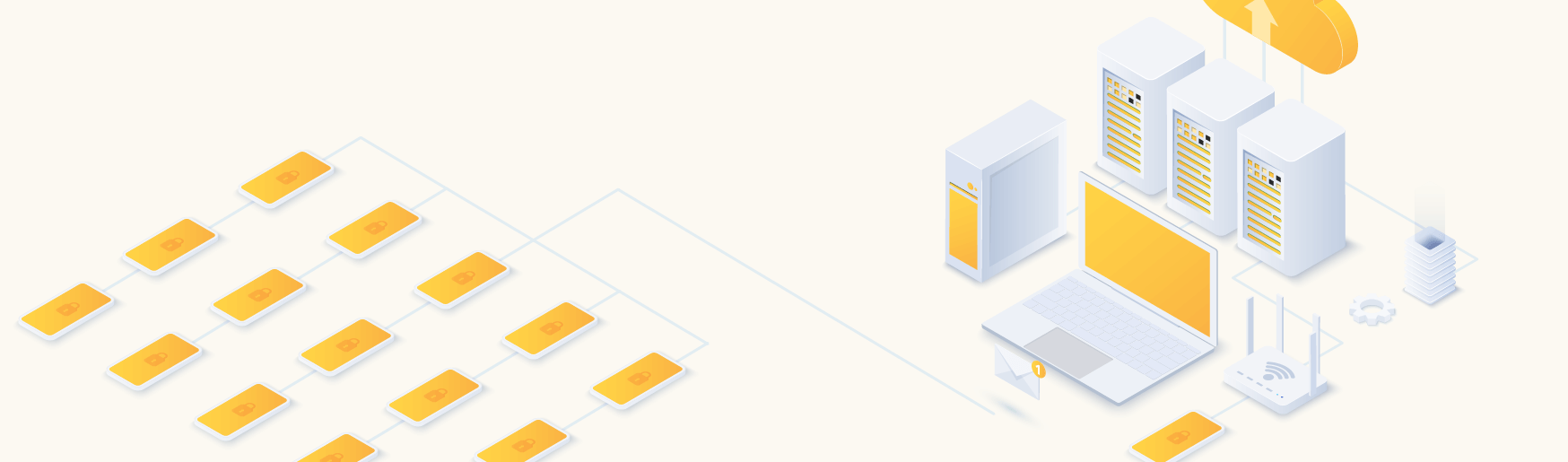
CATEGORIES
SOCIAL SHARE
Enhance Your Barcode Scanning Efficiency with Cloud-Based Solutions
Today’s enterprises are increasingly shifting towards cloud-based Automatic Identification and Data Capture (AIDC) technologies to enhance their barcode scanning processes. These advanced solutions allow for the remote configuration and deployment of customized barcode scanner workflows directly from the cloud. Additionally, they enable the issuance and remote management of app usernames, authorizing users to participate in specific workflows and ensuring scan records are synchronized globally across all devices to a central server.
Understanding the Evolution of AIDC Technology
As support for Windows Embedded Operating Systems wanes, with key versions reaching their end of life between 2018 and 2020, businesses are compelled to adopt newer technologies. The push towards modern mobile operating systems like Android and iOS has become essential for sustaining enterprise efficiency and security.
Legacy Systems Transition to Advanced Barcode Validation
Legacy enterprise systems that once relied heavily on outdated Windows Embedded OS are now making the switch to more versatile and secure platforms. This shift is largely driven by the need for quicker, more adaptable validation processes in barcode scanning. By leveraging cloud-based AIDC solutions, businesses can now easily update and manage their scanning applications, drastically reducing the time and effort required for data validation.
Future Directions in Barcode Scanning
The future of AIDC lies in harnessing cloud technology to streamline barcode scanning and data validation processes. Companies that embrace these modern solutions can significantly enhance their operational efficiency and gain a competitive edge in the market. The AIDC cloud platforms not only simplify the creation of workflows but also ensure easy and secure access for app-users through robust authorization mechanisms.
Simplifying Workflow Management in AIDC
A key feature of AIDC cloud services is the ability to manage various scanning tasks via a web-based interface, similar to how online flight bookings are handled. Administrators can assign specific tasks to users, who then use their mobile devices to perform these tasks accurately and efficiently, thanks to real-time updates and easy access to necessary services.
Robust Data Capture and Validation Techniques
Effective data capture and validation are critical components of AIDC. Enterprises can now implement a variety of validation techniques to ensure accuracy and reliability in data collection. These include database validations, custom on-device validations, and the use of regular expressions or pattern validations to prevent the collection of incorrect data, thereby saving costs and enhancing data integrity.
Connecting and Integrating Your Data Seamlessly
Modern AIDC solutions offer multiple ways to manage and integrate scan records with enterprise databases. Whether through manual uploads, API integrations, or direct connections via custom or third-party connectors like Zapier, these platforms ensure that data flows seamlessly between mobile apps and central servers, enhancing the overall efficiency and effectiveness of barcode scanning operations.