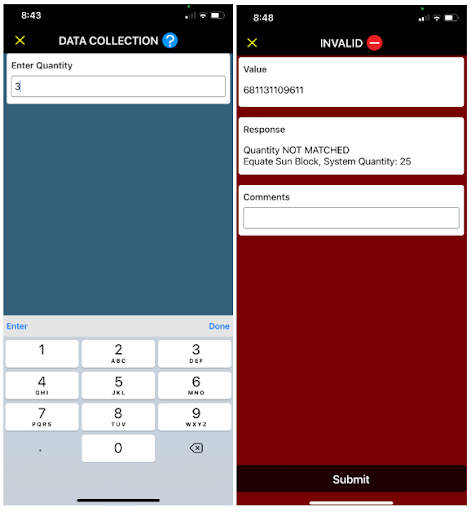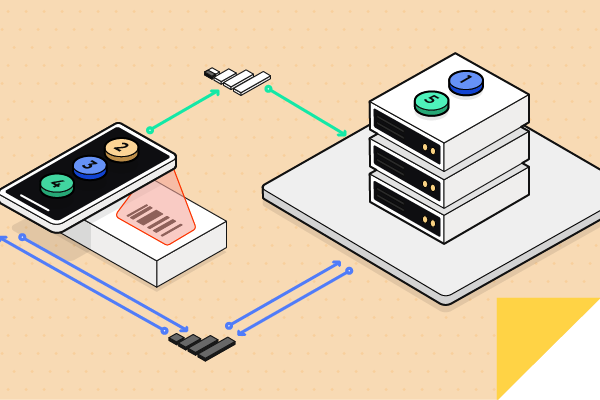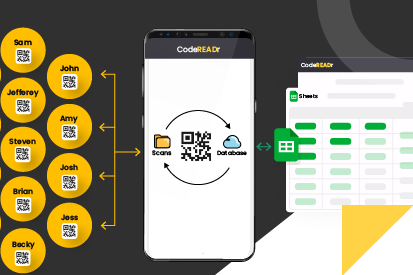August 22, 2021 • 8 min read
Optimize Your Inventory Management: Barcode Scanners for Effective Cycle Counts and Inventory Audits
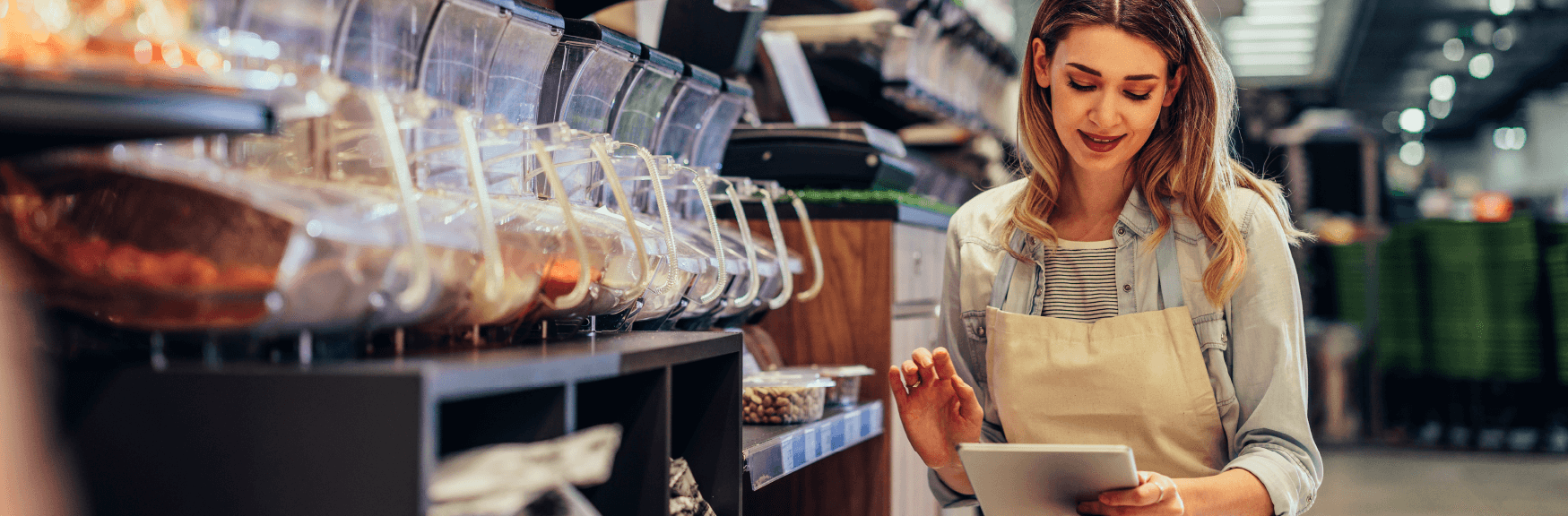
CATEGORIES
SOCIAL SHARE
Enhancing Accuracy in Inventory Audits and Cycle Counts with Barcode Technology
Enhance your cycle counts and inventory audits’ accuracy by leveraging the CodeREADr scanner app that offers instant count verification. This technology alerts users immediately if the physical count matches the system-recorded inventory levels, ensuring precision and reliability in inventory management.
Why Are Cycle Counts and Inventory Audits Crucial?
Conducting regular cycle counts and inventory audits with CodeREADr is vital for maintaining inventory accuracy, which can boost sales and customer satisfaction. By ensuring the right inventory levels are on hand, businesses can enhance operational efficiency, reduce costs, and improve overall customer experience.
Best Practices for Conducting Cycle Counts and Inventory Audits
Adhering to best practices is key for successful inventory audits. This includes halting all item transactions during counts and thoroughly investigating any significant discrepancies. This comparison between recorded and actual inventory helps identify errors and refine inventory processes.
Accelerate Counting with Barcode Scanning
Utilizing UPC/EAN or SKU barcode scanning significantly speeds up the inventory counting process. Scanning devices, such as smartphones, tablets, or specialized equipment from leading manufacturers like Honeywell and Zebra Technologies, facilitate quick and accurate counts. For even faster results, batch scanning can capture up to 200 unique barcodes simultaneously without duplicating, streamlining the counting process.
Understanding Instant Count Verification
With the CodeREADr app, employees can verify counts instantly. After downloading the app and logging in with credentials provided by their CodeREADr account administrator, users can access the latest inventory data. Scanning an item’s barcode and entering the quantity allows the app to validate the count in real-time, ensuring accuracy.
Exporting Inventory Count Records
All inventory counts can be exported as CSV files, allowing easy integration into your inventory management systems with CodeREADr. These files can be manually uploaded or automatically synced according to predefined schedules, simplifying data management.
User-Friendly Configuration for Instant Count Verification
Configuring the CodeREADr app for instant verification doesn’t require programming skills. Simple PDF instructions are available to guide users through setting up the app to verify the accuracy of their cycle counts and inventory audits.
Flexibility in Using Barcode Scanning Apps
The CodeREADr app supports both standard and advanced workflows for cycle counts and inventory audits. Whether you need instant verification during the count or prefer to compare counts post-entry, the app adapts to various audit requirements. Additionally, real-time system integration options are available for immediate updates to inventory databases.
Screenshots of signing into the app and scanning:
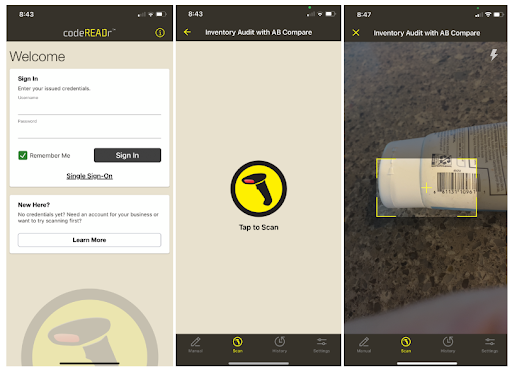
Screenshots showing the counted quantity matching the database quantity:
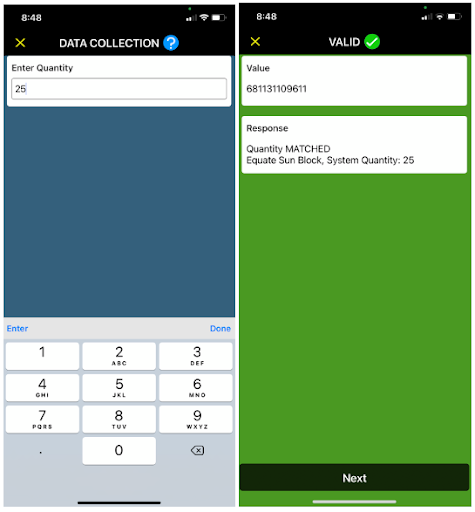
Screenshots showing the counted quantity not matching the database quantity: