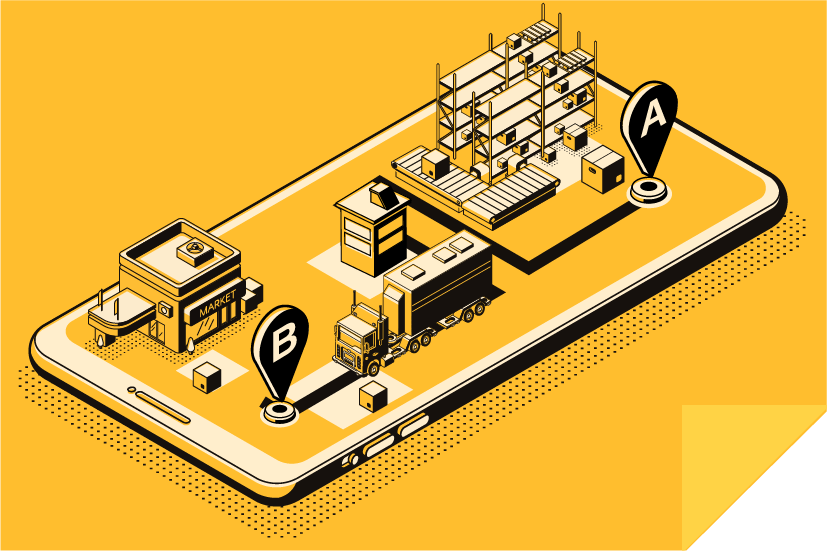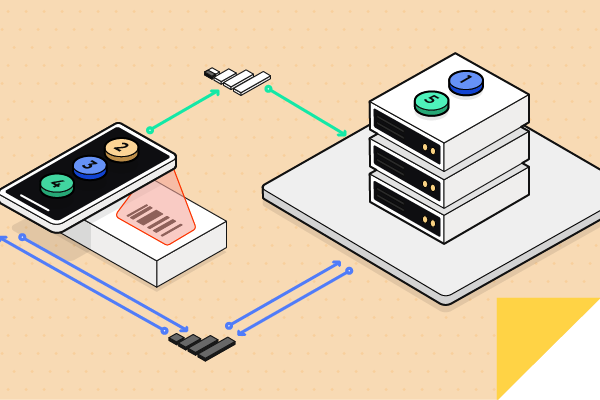October 4, 2013 • 2 min read
Understanding Barcode Symbology: A Guide to Scanning Barcodes with Ease
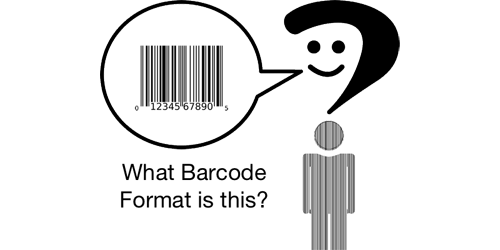
CATEGORIES
SOCIAL SHARE
Deciphering Barcode Symbology: Your Essential Guide
Have you ever been puzzled by the type of barcode symbology used on badges, products, or IDs? This common dilemma is something many encounter daily. Fear not, as this blog post is here to guide you through an easy and cost-effective solution.
Seamless and Cost-Free Barcode Scanning
Now, identifying barcode symbology is straightforward and free! The solution is simple, and all you need is a smartphone or tablet, regardless of whether it operates on Android or iOS. Just follow these steps:
- Download the CodeREADr app from the iOS App Store or Google Play for Android devices.
- Upon opening the app, select the ‘Learn More’ button, then the ‘Try It Now’ button, found at the bottom of the sign-in page. Note: Account creation is not necessary for using SD PRO, but if you’re already signed in, this option is also available in the app’s settings.
- In the SD PRO demo, hit the ‘Scan Barcode’ button. After scanning your barcode, check the ‘Data’ section to see the barcode’s symbology (or ‘format’). The displayed barcode reading will include ‘x’ marks, indicating this is a demonstration.
Advanced Barcode Symbology Scanning
Should the default settings fail to recognize your barcode, tap ‘Optimize Performance’ and select ‘All’ for a retry. The SD PRO scan engine, integrated into this Barcode Scanning App, rivals top industrial scanners in performance. Remarkably, it utilizes just the built-in camera of your iOS or Android device, offering a high-quality, efficient barcode scanning experience.