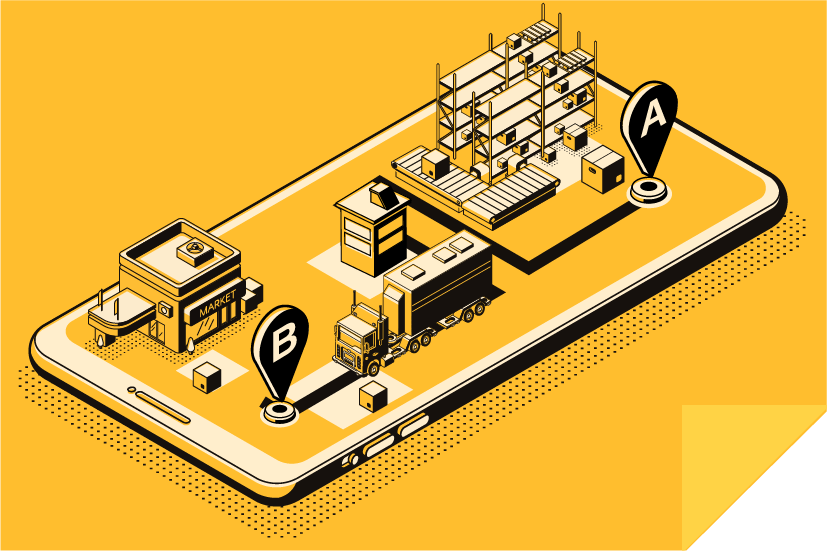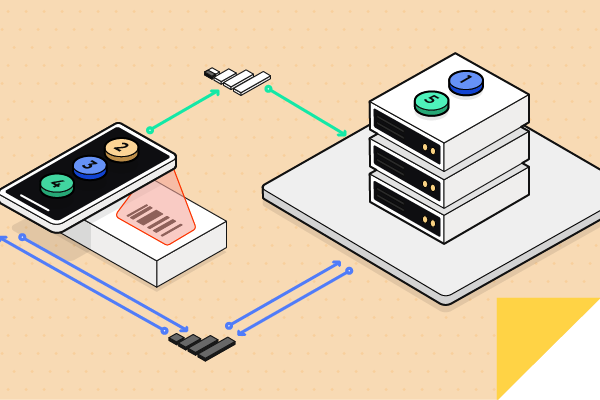August 25, 2017 • 4 min read
Optimizing Your Workflow with Barcode Scanning: A Guide to Integrating Scans into Google’s My Maps
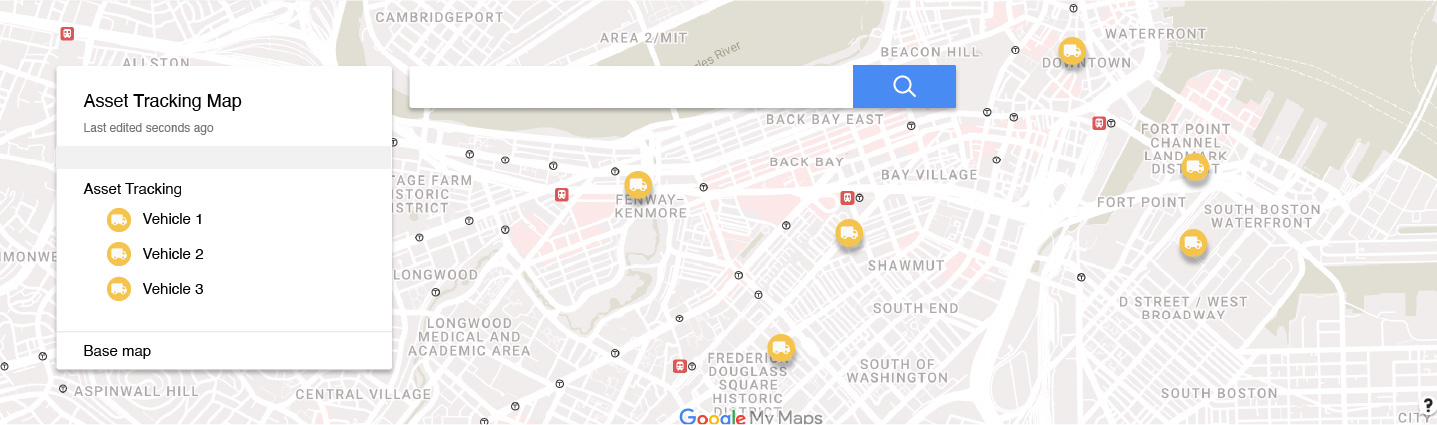
CATEGORIES
SOCIAL SHARE
In today’s digital era, leveraging technology to streamline operations is crucial for businesses and organizations. One such technological advancement is the ability to scan barcodes or NFC tags using specialized apps like CodeREADr. This process not only simplifies data collection but also enhances the accuracy and efficiency of tracking various items. By integrating scanned data into Google’s My Maps, users can transform traditional records into interactive, visual maps. Here’s how you can elevate your operational efficiency by importing scans to Google’s My Maps.
Creating Comprehensive Scan Records with Barcode and NFC Tag Scans
Whenever authorized users of your application perform a scan using the CodeREADr app, a detailed scan record is generated. This record, which can be stored on either our servers, your own servers, or a third-party’s database, may include a range of information (some of which are optional):
- The value encoded in the barcode
- Detailed name and description of the item scanned
- The app user’s username
- Precise timestamp of the scan
- Responses to any prompts within the app (such as form fields or drop-down menus)
- Information from secondary barcode scans
- Photographs associated with the scan
- Digital signatures
- GPS data, including coordinates and addresses
Visualizing Scan Data on Google’s My Maps
By capturing the GPS location with each scan and exporting this data to Google’s MyMaps, you can visualize your scan records as pins on a customizable map. This feature not only makes it easier to track the location of scanned items but also allows you to access the associated data with just a click.
What Can You Track?
The versatility of barcode and NFC tag scanning technology means you can track virtually anything with a unique identifier. This includes, but is not limited to:
- Personnel, including employees and subcontractors
- Equipment used in the field
- Fixed assets, such as doors, windows, and HVAC systems
- Vehicles
- Deliveries
- Documents and more
Pro Tips for Integrating Scanning with Mapping
To fully harness the power of scanning barcodes and integrating them into Google’s My Maps, consider these helpful tips:
- Export your scan data as a CSV file from the Scans page on CodeREADr.com. Use the Export Template tool to customize how the data appears, ensuring that GPS locations are accurately represented for easy mapping.
- When designing services or tasks for your app users, include mechanisms for tracking asset transfers, such as prompting the user to scan the recipient’s ID barcode after the initial item scan, or selecting the recipient’s name from a drop-down menu.
By incorporating barcode scanning into your operational processes and utilizing Google’s My Maps for visualization, you can significantly enhance your tracking capabilities, improve accuracy, and boost efficiency. Whether it’s managing assets, tracking deliveries, or monitoring personnel, the integration of scanning technology with mapping tools offers a comprehensive solution for modern businesses.