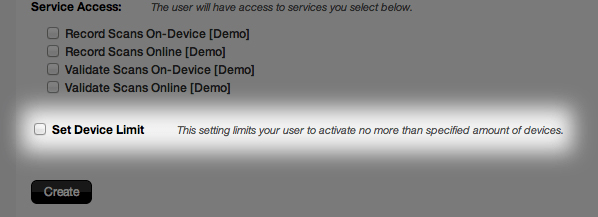Inactive vs. Active Users
Users created on CodeREADr.com are inactive by default. This means that the app will recognize their credentials but not show them any services to scan for.
Creating an inactive user is the best way to reserve usernames since new usernames must be unique. Adding your employees or clients as users before assigning them to services ensures that another account-holder won’t take those usernames first.
Also, keeping a user inactive is a good way to keep them from scanning for a service until you choose to let them do so. If you hire a new employee but don’t want to give them scanning privileges until after they’ve been trained, you can still create their username and password to reserve it on our system. Then, you can activate them when they’re ready.
To activate a user, you need to associate the user with a service.
Setting a Device Limit
Since CodeREADr runs on any iOS, Android or BlackBerry device, users can download the app on their personal device. Then, they can simply log in to their account and make unauthorized scans. To avoid this problem, you can limit the number of unique devices the user can log in with. Simply, check the “Set Device Limit Box.” Then, input the maximum number of unique devices that they can use.