How to Track Assets with a Record-Only CodeREADr Service
Step-by-Step Tutorial
1. Create a Service
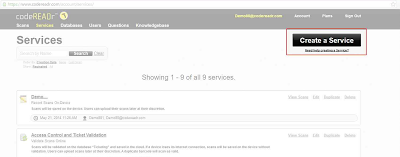
2. Create a ‘Record Scans’ Service
Scans can be set as an online or an on-device service, depending on whether or not the app user will have Internet access while scanning. If you create an online service, the scan data will instantly be posted to our server for real-time monitoring after each scan. If you create an on-device service, the scan data needs to be uploaded when the app user gets Internet access.
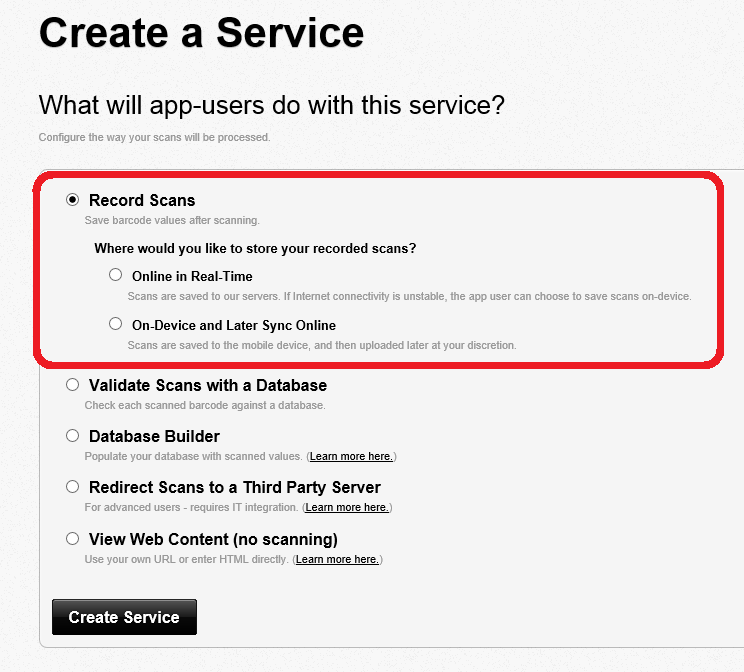
3. Name the Service
Once you provide a name for the service (required) you can optionally add a description for the app user to see.
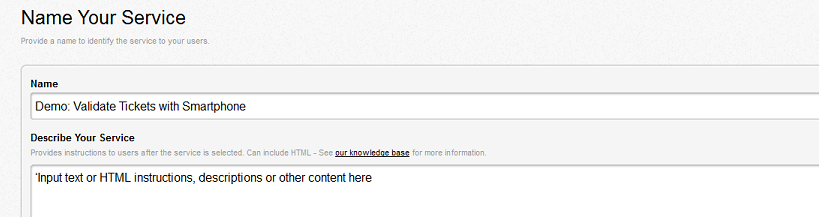
4. Authorize App User Credentials for this Service
You can have an app username and password for each app user or a single one for all users.
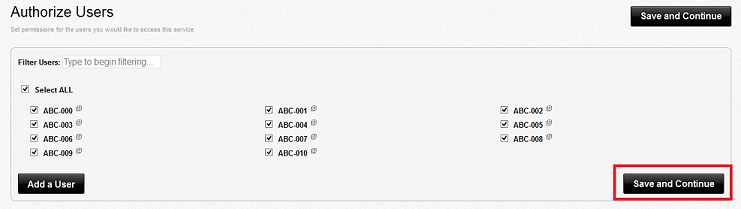
5. Add One or More Questions (Prompts) for Data Collection
Example: The most common prompt is ‘Confirm Asset Status’ with the answer type Multiple Choice (Single Answer) with two options: Check-In and Check-Out. It is also common to include a Short Answer prompt called ‘Comments.’
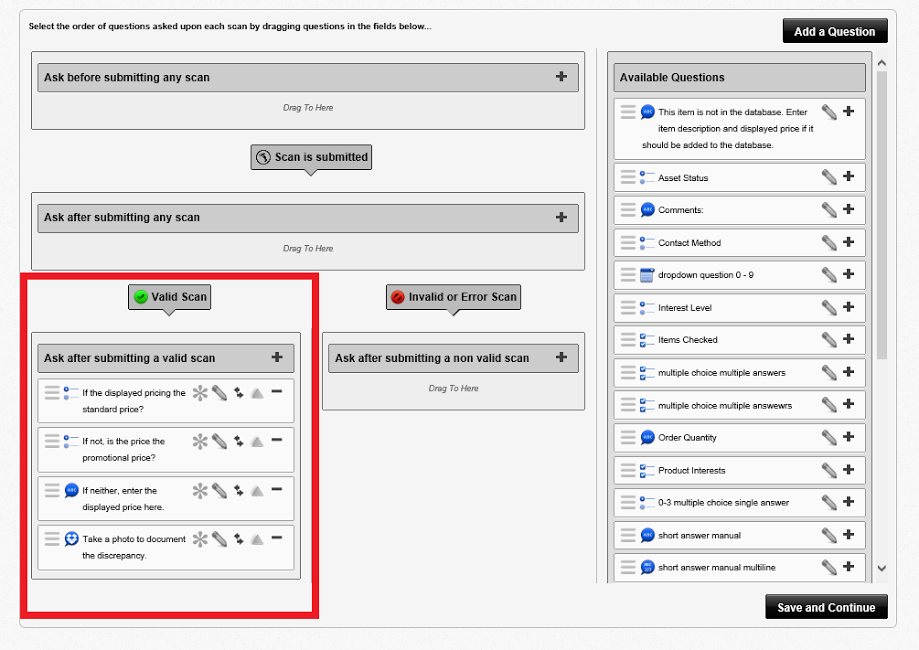
6. Suggested Advanced Options
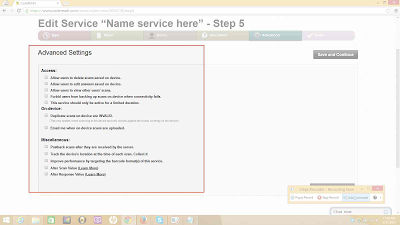
| Advanced Feature | Details |
|---|---|
| Email me when on-device scans are uploaded | ’ Check this option if you need an immediate alert and you don’t plan on creating a report template option on the Scans page – the place where scans are normally filtered and downloaded on demand. |
| Allow users to delete scans saved on device | This option is useful in case the app user made an entry mistake. |
| Allow users to edit answers saved on device | This option is useful in case the app user made an entry mistake. |
| Track the device’s location at the time of each scan. Collect it … | Check this option if you want to track the app user’s GPS location. The most common selection is ‘without interruption as a scan property’ which we call ‘background GPS’. |
| Improve performance by targeting the barcode format(s) of this service. | Check this option if you know the barcode type(s) you will be scanning – it will make scanning faster. |
7. Review the Service
Select Done to complete service creation.
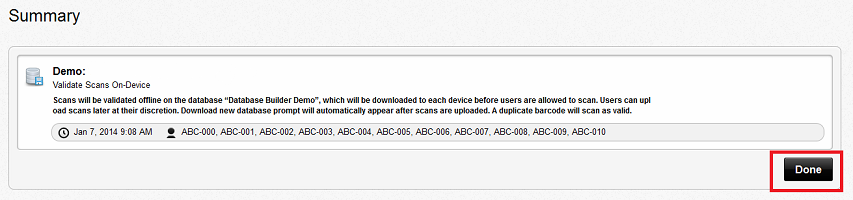
To have this new service loaded to a mobile device or tablet, the app user will need to sign out and sign back in or refresh the app .
Next Step: Create an Export Template:
On the Scans page, create an Export Template. You will use this template when you export your scan data to import into Excel, Access or ERP programs. If you would like CodeREADr or one of our partners to create automated reports for you, please contact us.